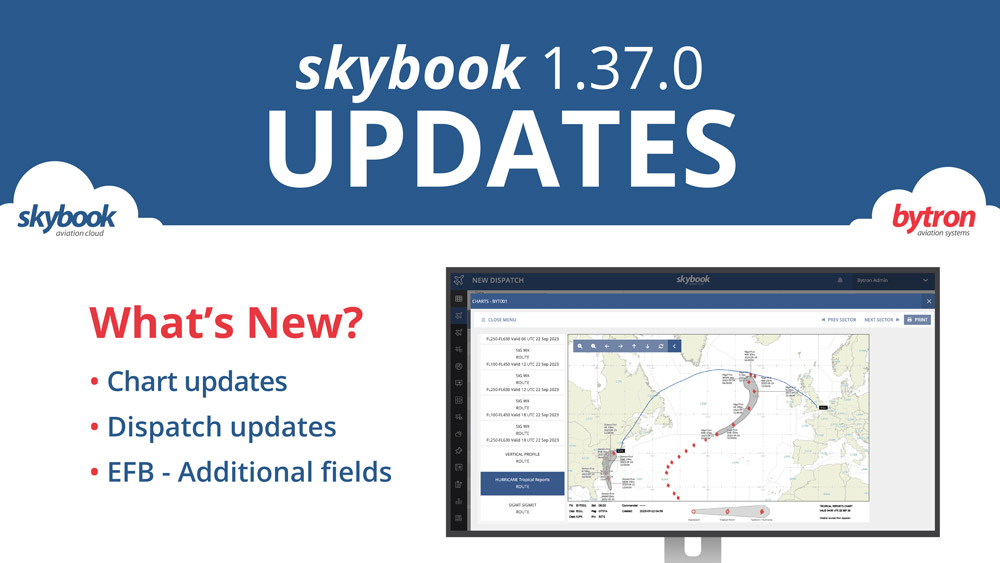skybook 1.37.0 Release Notes
Here is the October 2023 release notes update to skybook version 1.37.0. If you would like to take a closer look at the latest release features and enhancements, you can chat to our team.
Jump to the section:
Here's a video showing some of the latest features:
Weather chart updates
Additional information is now depicted on the Surface weather analysis, Hurricane tropical report and SIGMET charts for improved situational awareness.
Surface weather chart
Pressure figures in millibar (mb) have been added to the isobars displayed on the surface weather chart
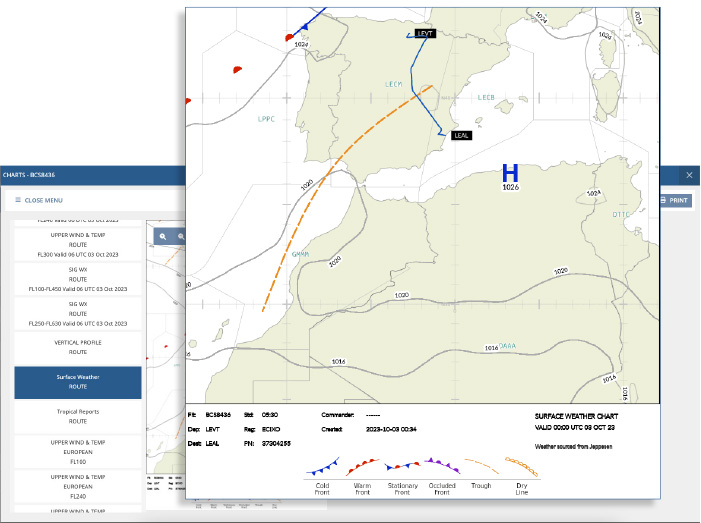
Hurricane tropical report chart
Users are now able to view additional information on the Hurricane tropical report chart.
Labels on the chart, following the predicted storm direction of travel, include the following information:
- Storm name (where given)
- Direction and speed in knots
- Time and date stamp
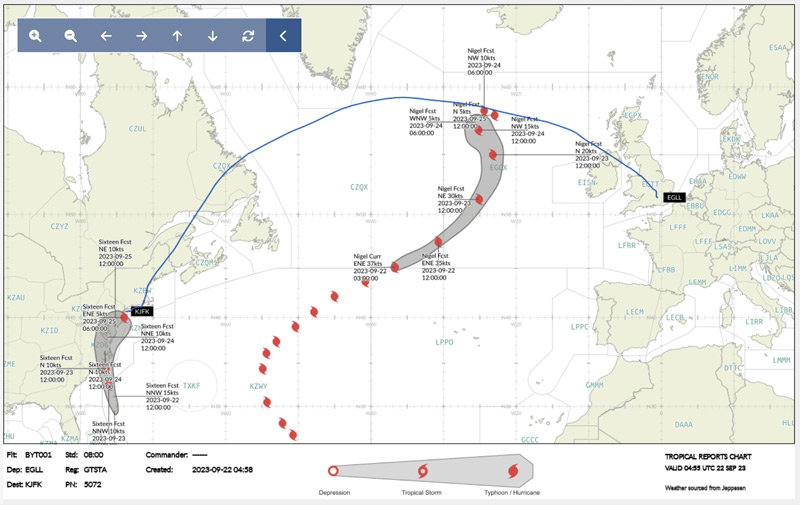
SIGMET chart updates
In addition to the plotter service showing active SIGMET’s within the vicinity of the flight, this update allows an operator to enable or disable labelling of SIGMETs via an operator setting.
SIGMET are labelled numerically based on its proximity to the route and assigned sequentially when the flight intersects or passes an adjacent feature.
Only SIGMET within a theatre of operation will be labelled. This is an area in which a flight can travel within X minutes of flying at cruise speed.
The theatre of operation X parameter is configurable by an operator setting but defaults to 120 minutes.
Each label is shown by a circle containing a number. The colour of the circle and section depicts the following:
- Convection
- Icing
- Turbulence
- Mountain Wave
- Volcanic
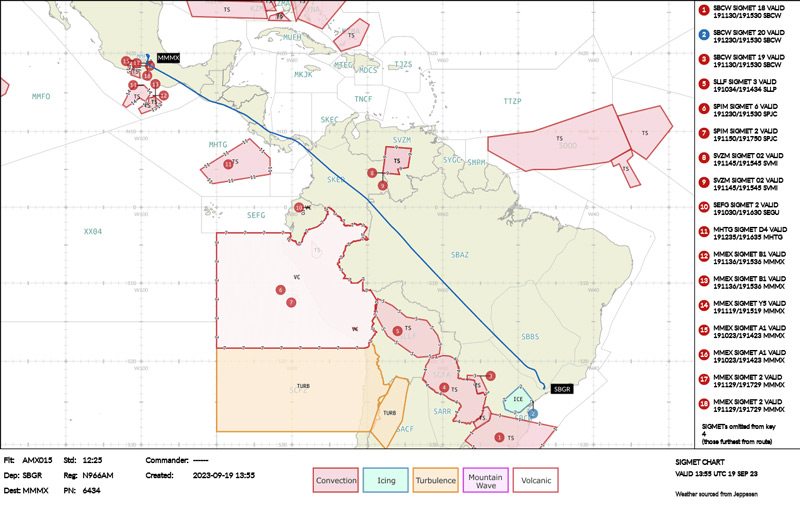
On routes where there are a significant number of SIGMET, overlapping of labels could occur causing confusion. When this occurs, a SIGMET boundary will include the assigned number as a repeating pattern.
To prevent the SIGMET information key containing too much information, the SIGMET closest to the route will take precedence in the information key list.
See our range of briefing charts available within skybook
Dispatch: ETOPS release
Users can now select circling approach (CAPH) from the approach dropdown menu in ETOPS release.
Navigate from Flight Data Summary > ETOPS release > ETOPS ERA Information, to access the approach type drop down menu. Then right click on the approach type column (App).
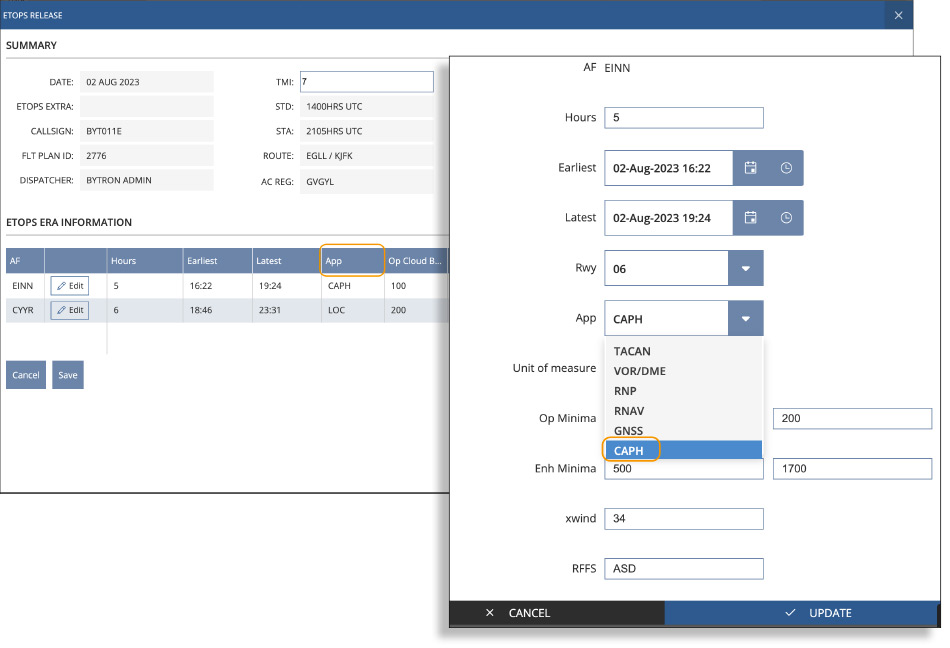
Users can then select circling approach (CAPH) from the drop down menu.
This information is also visible in the ETOPS summary sheet of the briefing pack and the ETOPS section on the EFB.
Read more about our ETOPS charts
Dispatch: Additional Column - ATC Callsigns
A new column has been added to the dispatch module so that users can see both ATC callsigns and Commercial Flight numbers within the table at the same time.
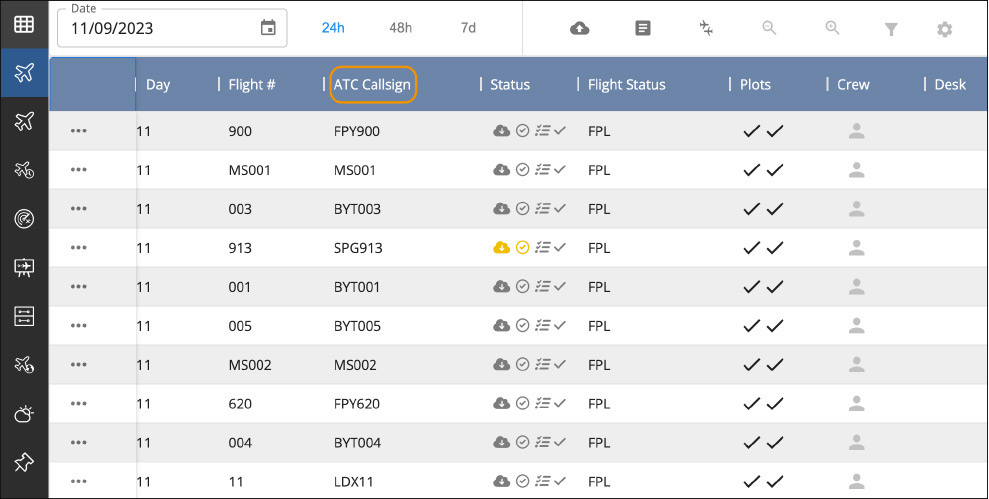
If not required the ATC Callsign column can be hidden using the ‘allow grid editing’ option as it is visible by default.
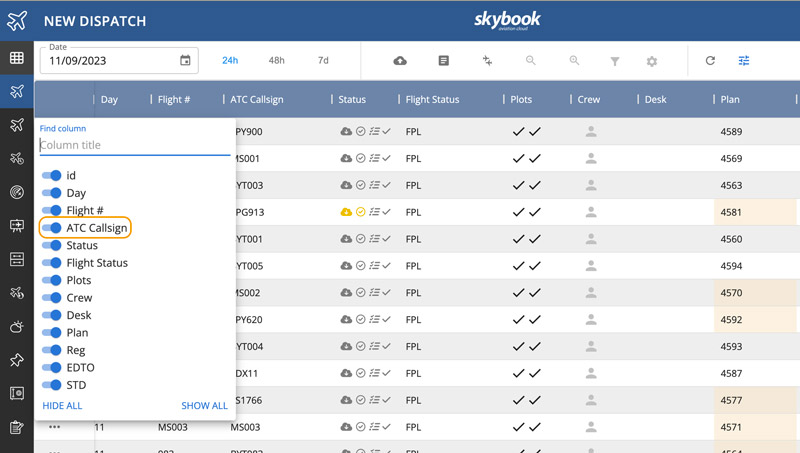
The Flight # column will still display the commercial flight number or ATC callsign, determined by ‘which flight number is displayed’ within Settings > Default Settings > Dispatch.
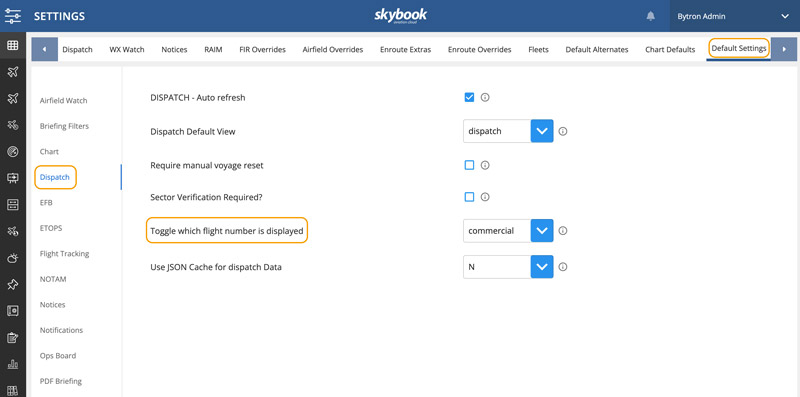
Take an in-depth look at our award winning flight dispatch.
Notifications - configure by user role
Local administrators can now control what notifications can seen, and by whom.
Configuring the specific notification by user role without the need to request it via skybook support.
A new section within Settings > Default Settings > Notifications enables this for the following:
- Sector attachment notifications
- NOTOC updated notifications
- NOTOC uploaded notifications
- Loadsheet updated notifications
- Loadsheet uploaded notifications
- CTOT notifications
- Voyage acceptance notifications
- Fuel order notifications
- Flight following notifications
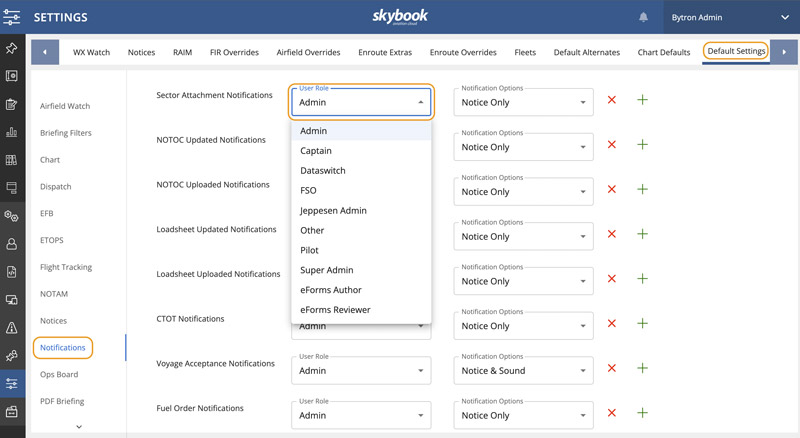
Administrators can add & remove ‘User Role’ lines to each feature by selecting the + and x buttons.

skybook EFB updates
In this EFB release, additional optional fields are now available via operator settings in the Summary, In-flight and Post-flight modules.
ETOPS flight on EFB
The summary page now highlights an ETOPS flight:
The 'Route - ETOPS' text will not be present if the flight is NON-ETOPS.
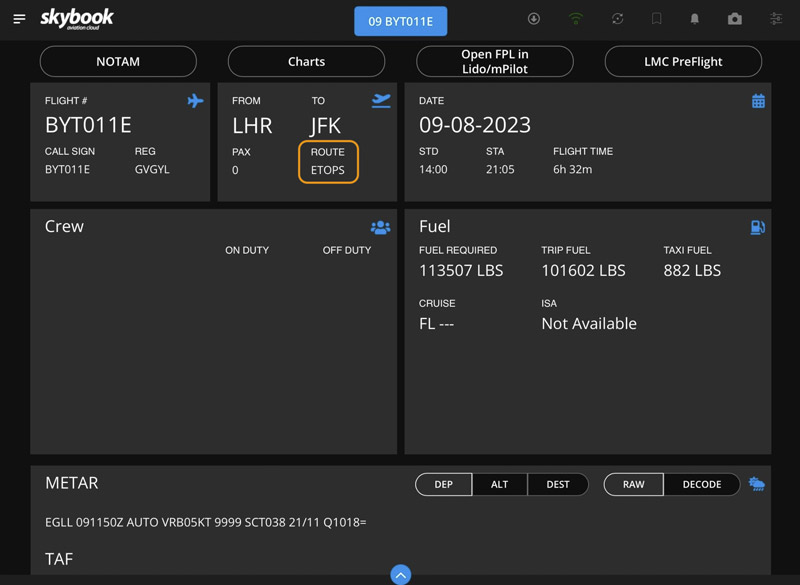
Post-flight additional fields on EFB
There is an optional additional field called 'Tech Log' in the APU/EJL section. This is a free text field limited to 1000 characters and is not mandatory.
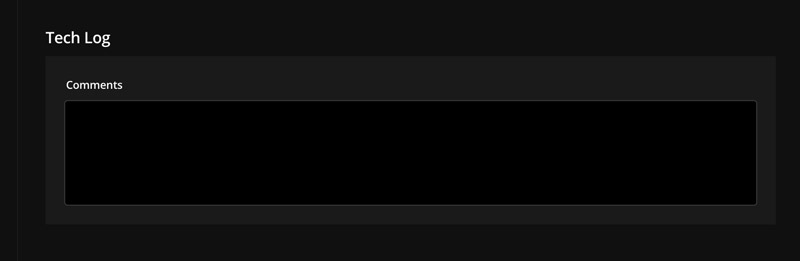
There is an optional additional field called 'SATCOM Usage' in the Handling Pilot section. This is a toggle field and is not mandatory.

There is an optional additional field called 'Day/Night Landing' in the Handling Pilot section. This is a drop down field with Y and N selection and is not mandatory.
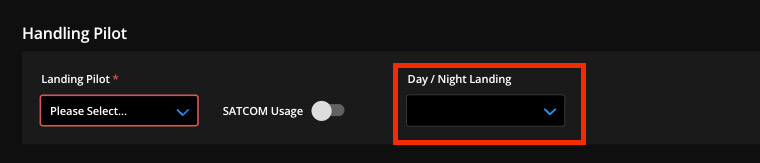
In-flight additional fields on EFB
There is an optional additional field called 'Manual Load Sheet' in the Loadsheet/APU section. This is a toggle field and is not mandatory.
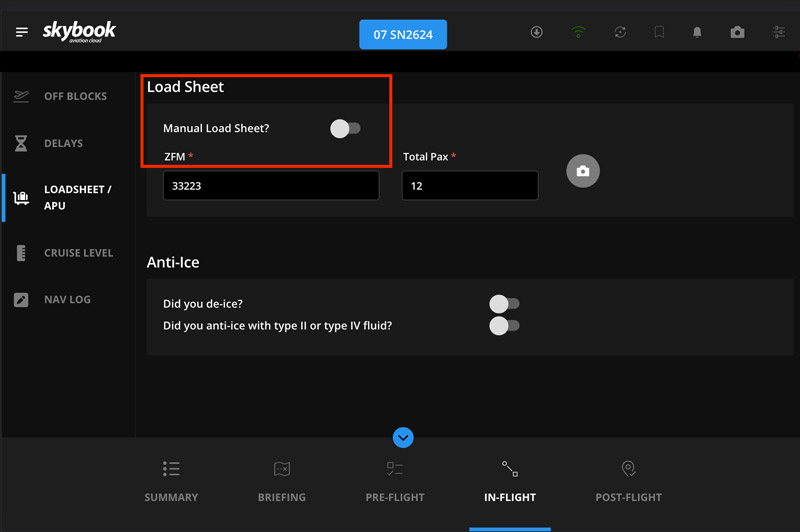
If 'Manual Load Sheet' is configured by the operator setting to display in the skybook EFB, the toggle value is transmitted back to the skybook Ground Portal. This will display in the Loadsheet section in the Flight Data Summary:
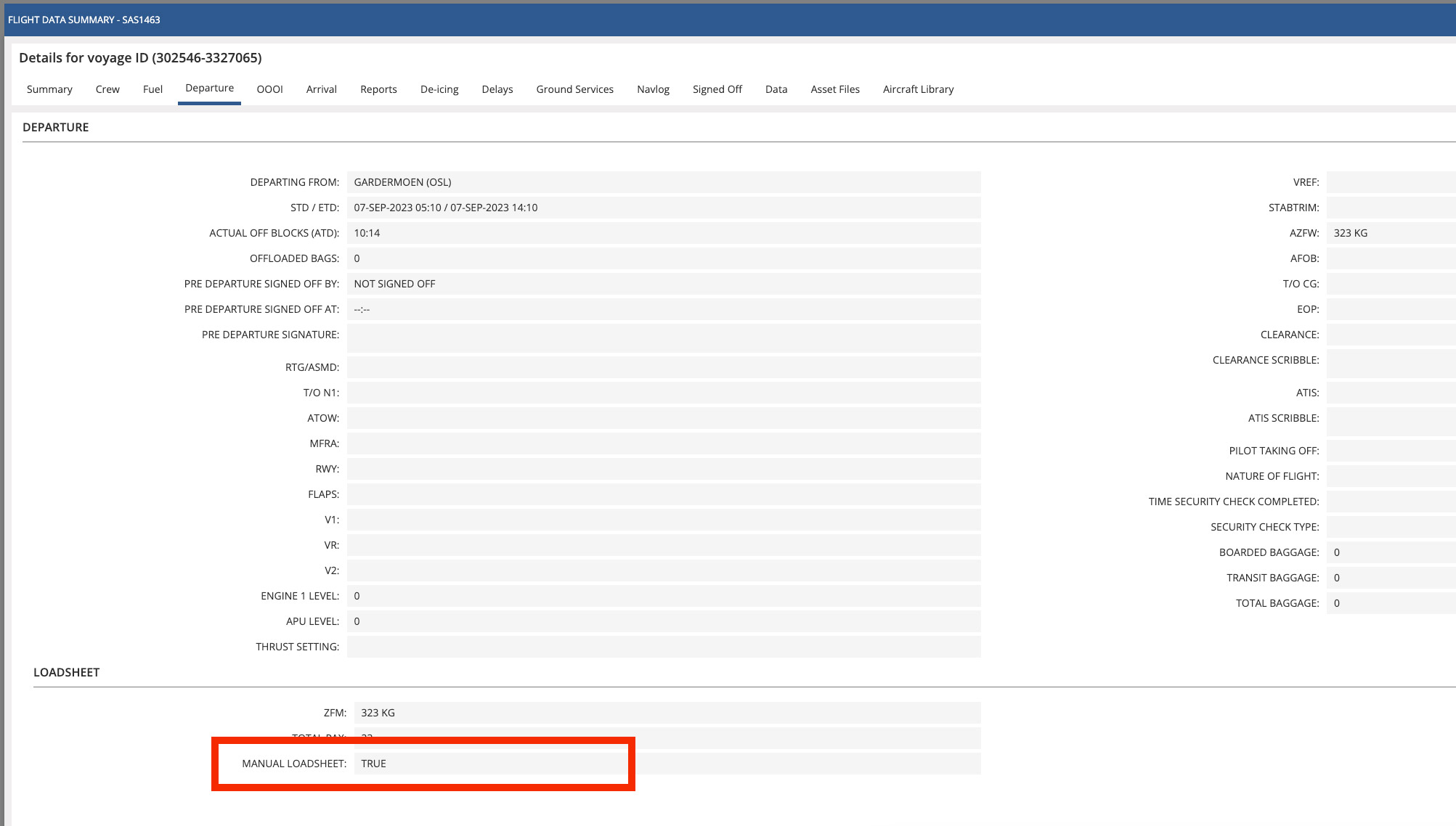
There is an optional additional field called 'Standby Altimeter Difference' in the RVSM Check section.
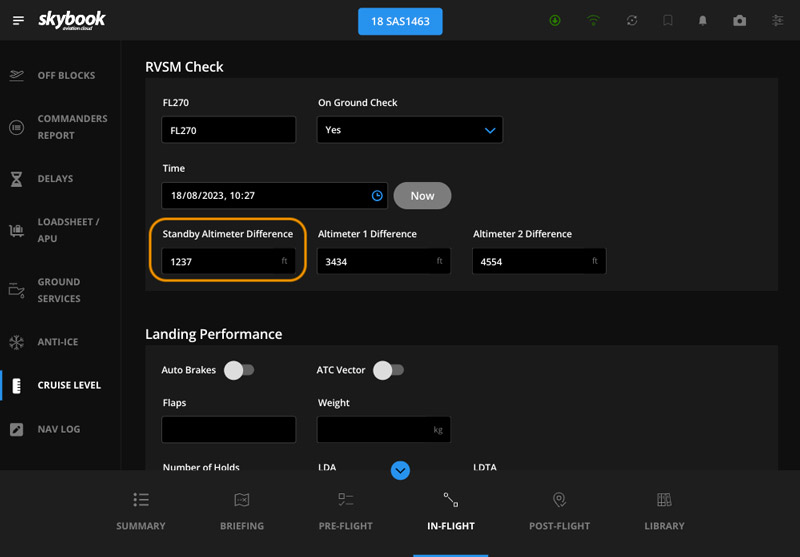
If the Standby Altimeter Difference is configured by operator setting to display in the skybook EFB, the values are transmitted back to the skybook Ground Portal. This will display in the RVSM Check Table/Navlog section in the Flight Data Summary:

Note: Users wishing to utilise any of these additional fields should contact their skybook representative for further information.
Integration updates
Flight tracking - data configuration requests
Operators are now able to configure flight position data requests based on airlines or airline fleets. This allows operators to subscribe on a per fleet basis if they prefer, or they can still receive flight tracking data for all their aircraft. See flight tracking for yourself.
You can learn more about skybook or get in touch and we will arrange a demonstration.