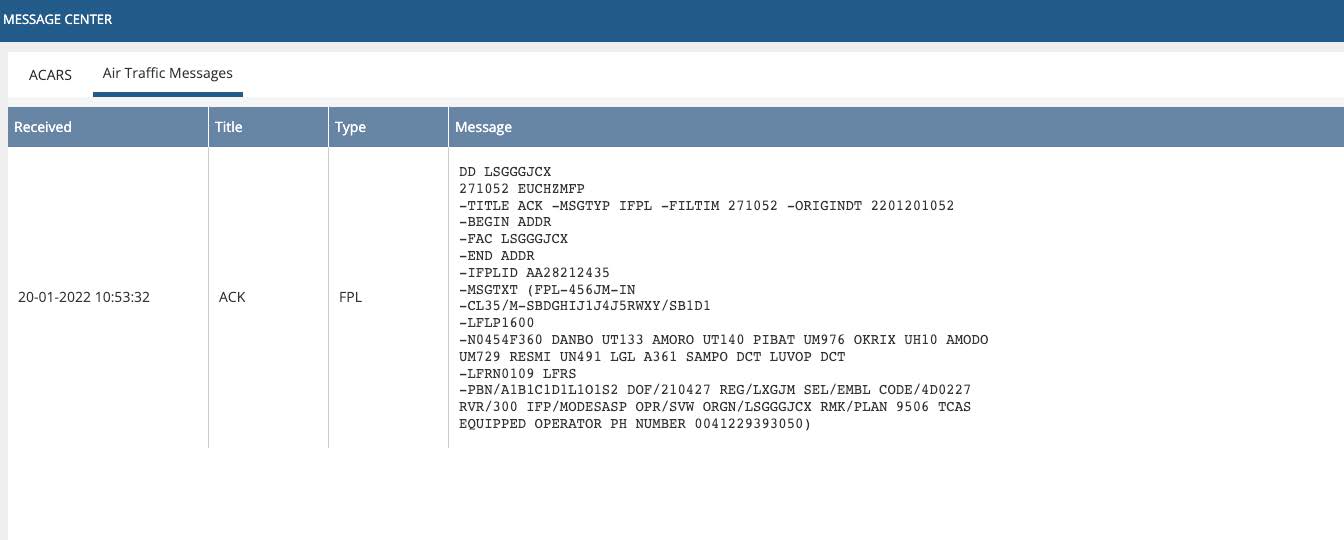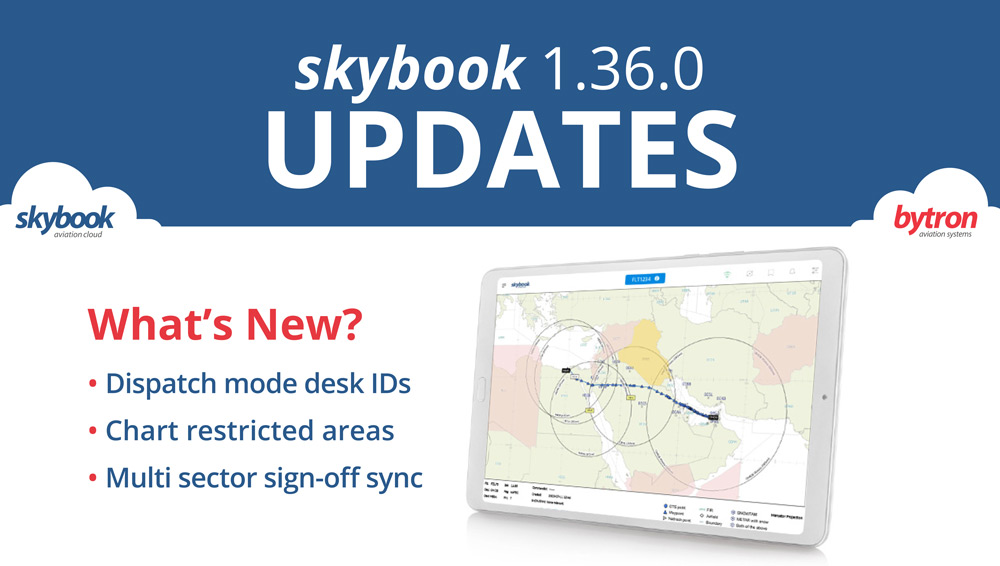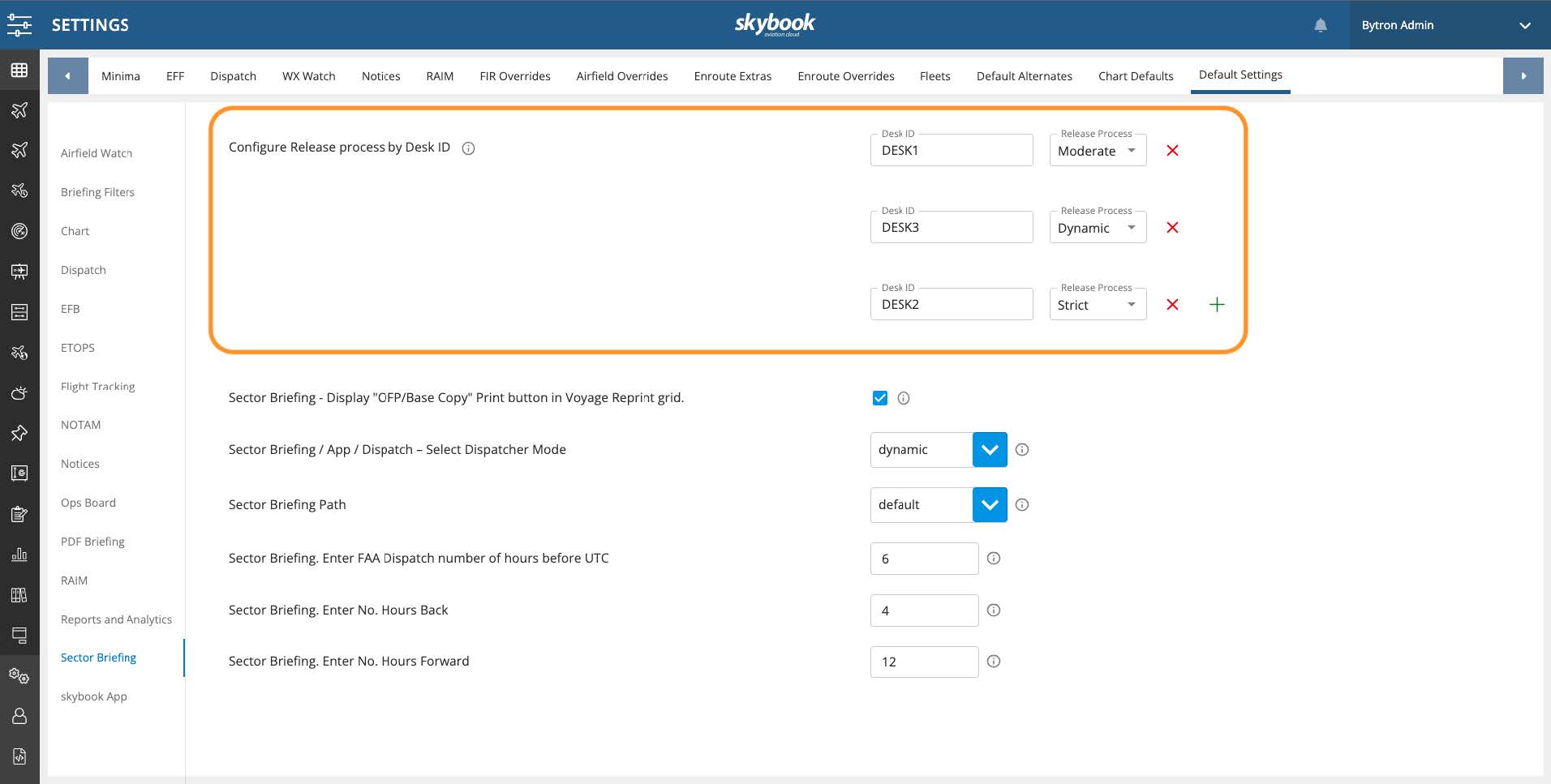skybook 1.36.0 Release Notes
Here is the August 2023 release notes update to skybook version 1.36.0. If you would like to take a closer look at the latest features and enhancements, you can chat to our team.
Jump to the section:
Ground Portal Updates
EFB Updates
Integration Updates
Assigning dispatch modes to Desk IDs
Dispatchers are now able to configure the release process for individual Desk IDs.
Previously, changing the dispatcher mode affected the release process for all sectors. In this release, it is now possible for individual Desk IDs to be allocated a preferred dispatcher mode.
These options are found within the Settings module. Click the Default Settings tab at the top of the screen, and then select the Sector Briefing section from the left hand menu.
A new setting is available: Configure Release process by Desk ID
Click the green + button to add a new Desk ID field. You can then enter the required Desk ID into the Desk ID field:
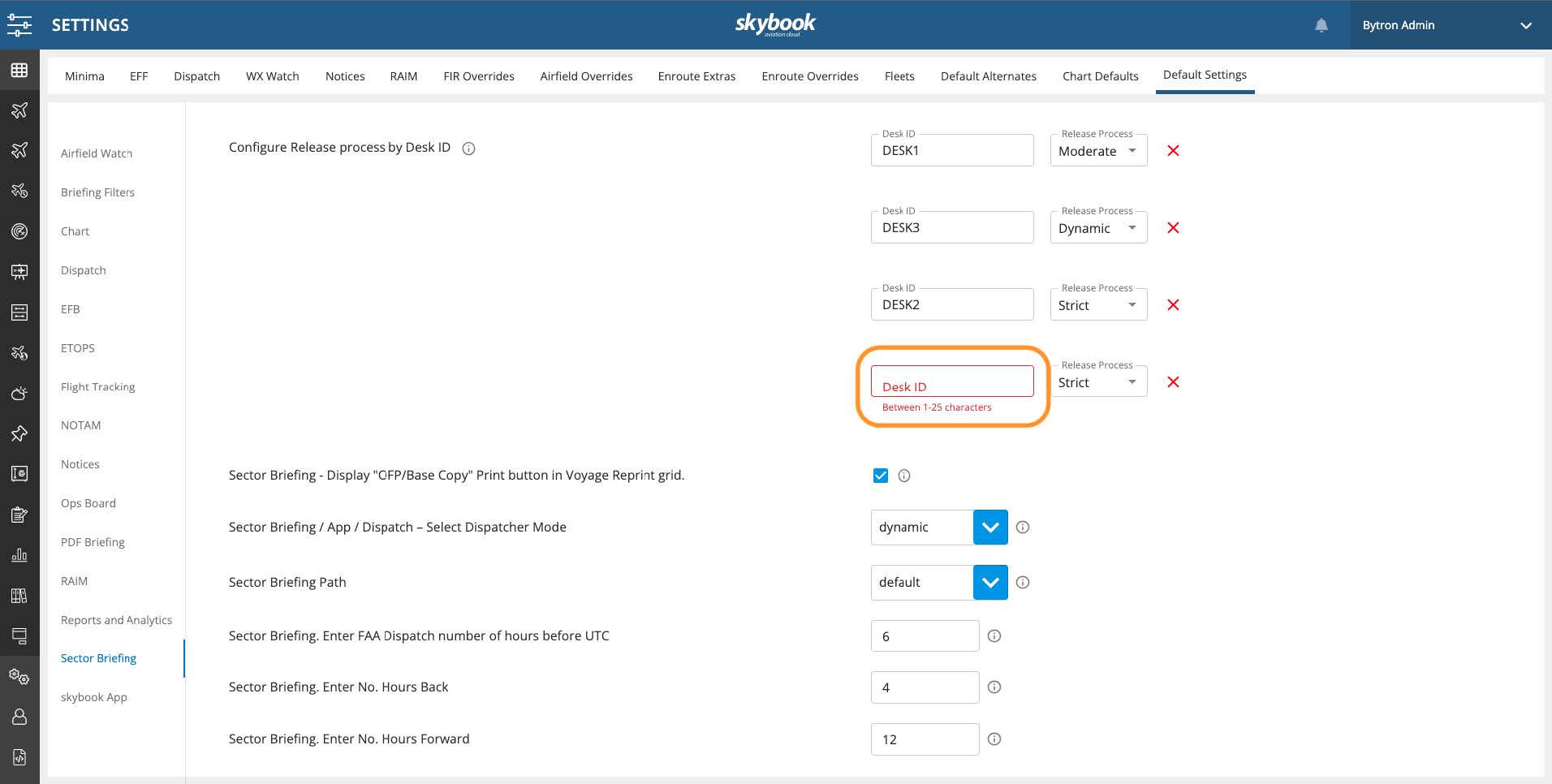
You can then select the required release process for the Desk ID from the Release Process drop-down menu:
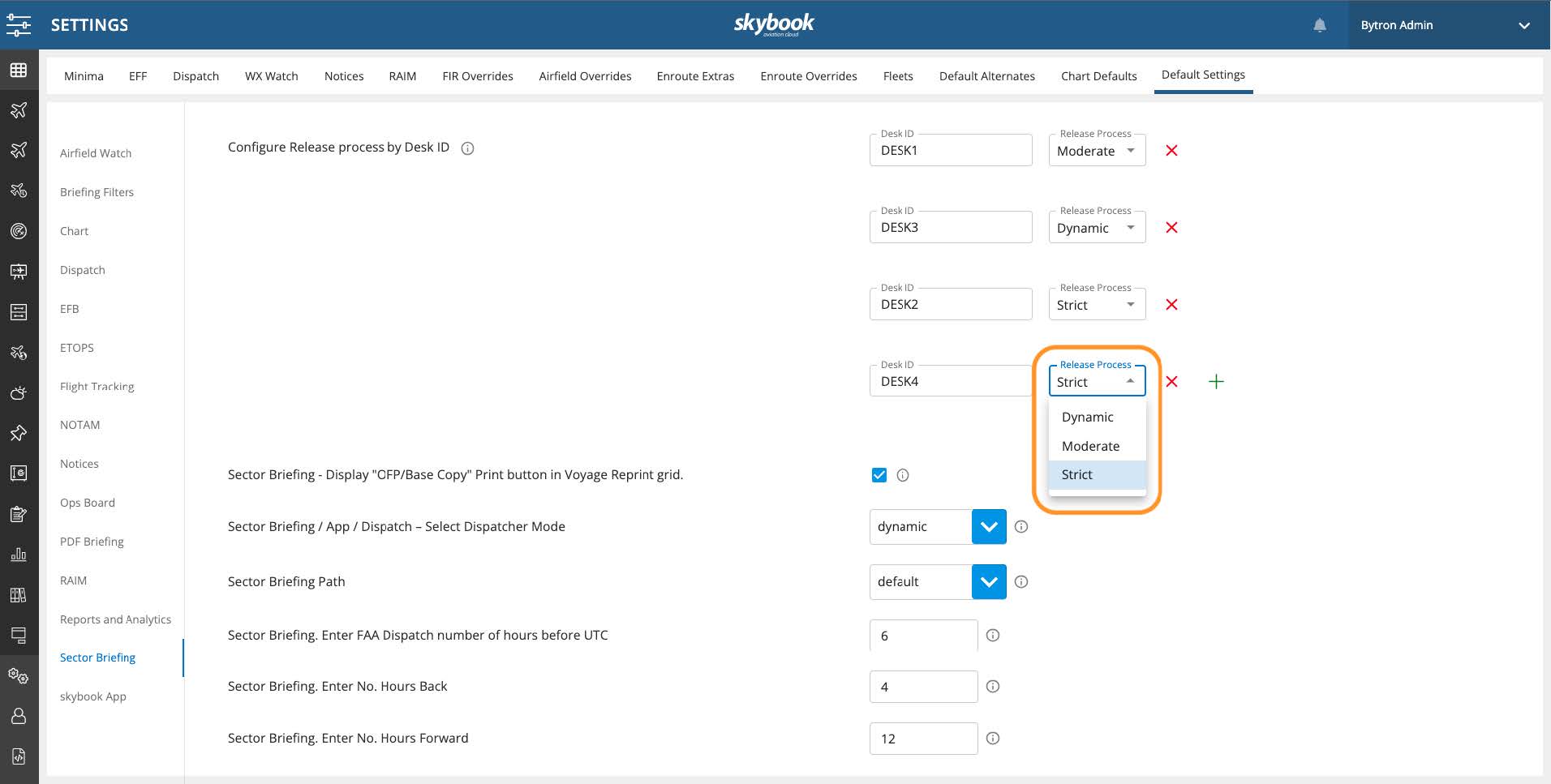
Where a Desk ID has not been allocated, the rules for releasing a voyage will default to the overall selected dispatch mode; strict, moderate or dynamic. Users not wishing to automatically release a voyage without Desk ID allocation should ensure that the dispatch mode setting is either at moderate or strict. This will require manually releasing the voyage.
Note: Should an update be made to the dispatch mode or Desk ID once a voyage has already been released, then this will require the voyage to be released again.
View Sector Attachments in Record Vault
Users are now able to view sector attachments for a given sector within the Record Vault.
Previously, if a user wished to view sector attachments associated with a previously accepted sector, they would need to navigate to the Flight Data Summary.
In this release it is now possible to view any sector attachments directly from the Record Vault by right-clicking on your chosen sector to open the drop-down options menu.
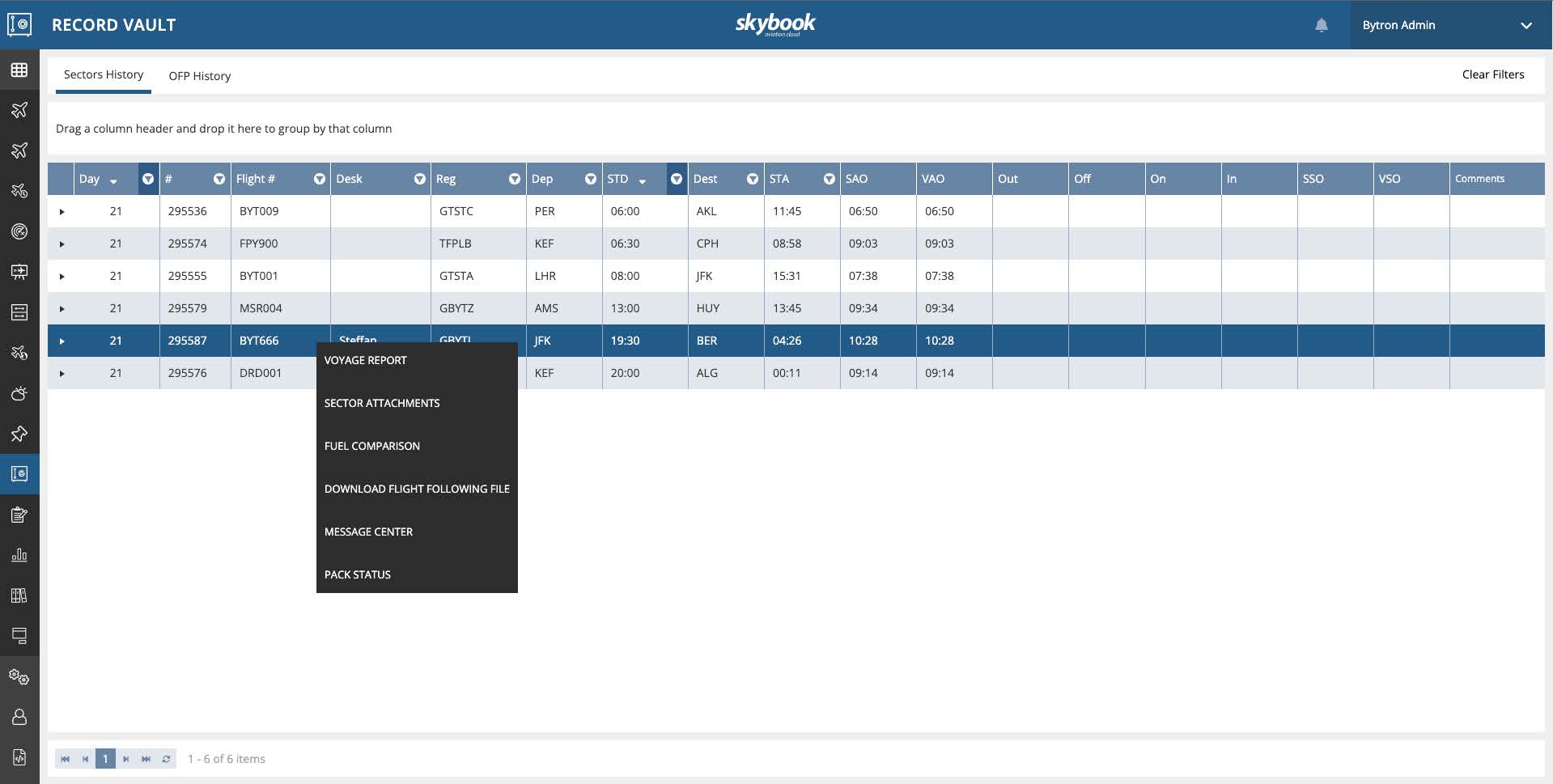
Click on the Sector Attachments option to view a list of any sector attachments for your chosen sector:
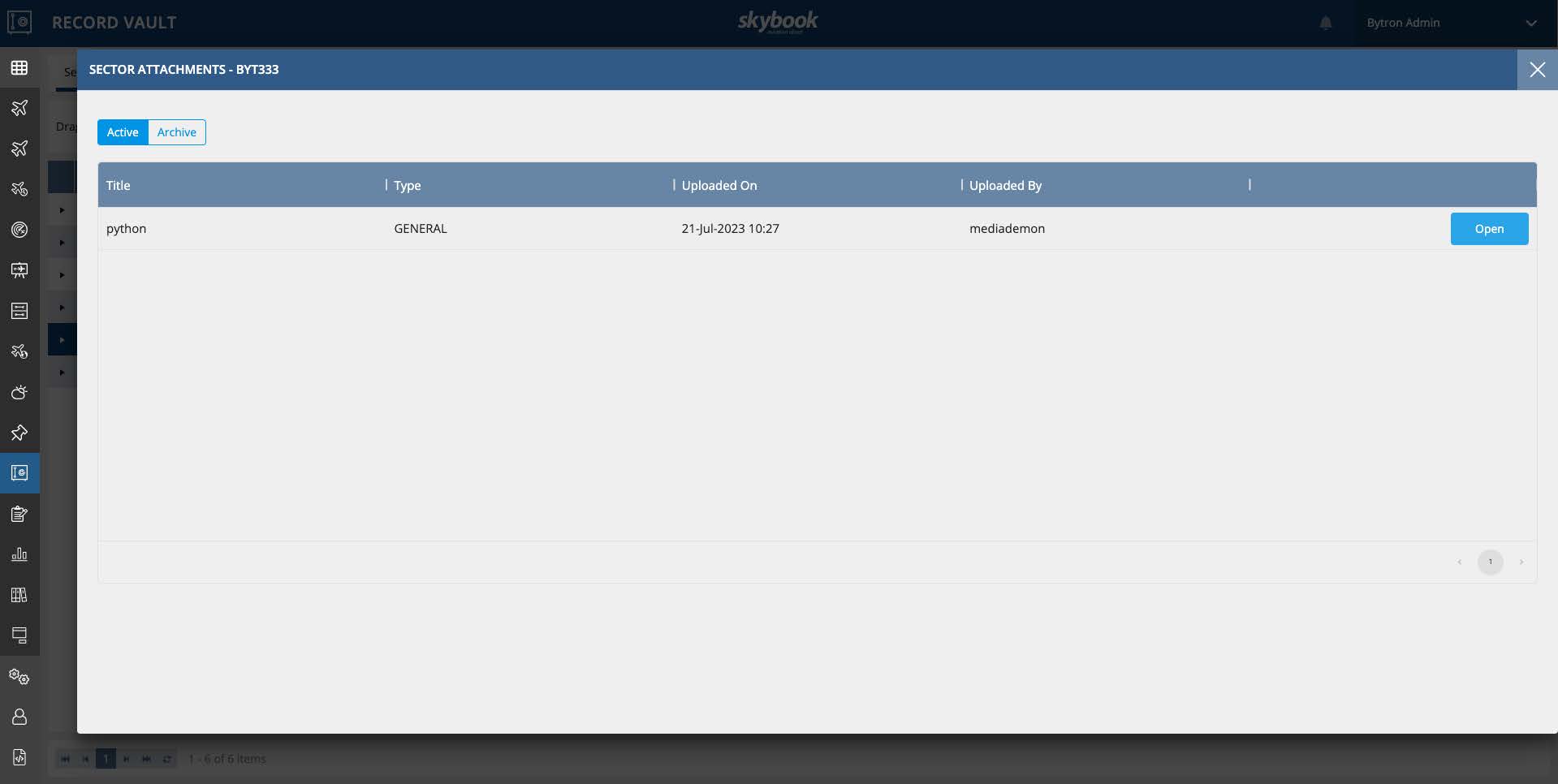
You can view individual sector attachments by clicking on the Open button to the right.
Document Library updates
The Documents Library module has received a visual update with an improved user experience, retaining all previous functionality including:
- Create folders and store PDF documents
- Specify validity start and end dates for documents
- Search, view, and sort documents
- View and manage aircraft specific documentation
- Automatically created aircraft series folders with individual sub-folders by aircraft registration
- View any documents stored in Document Library within the skybook EFB
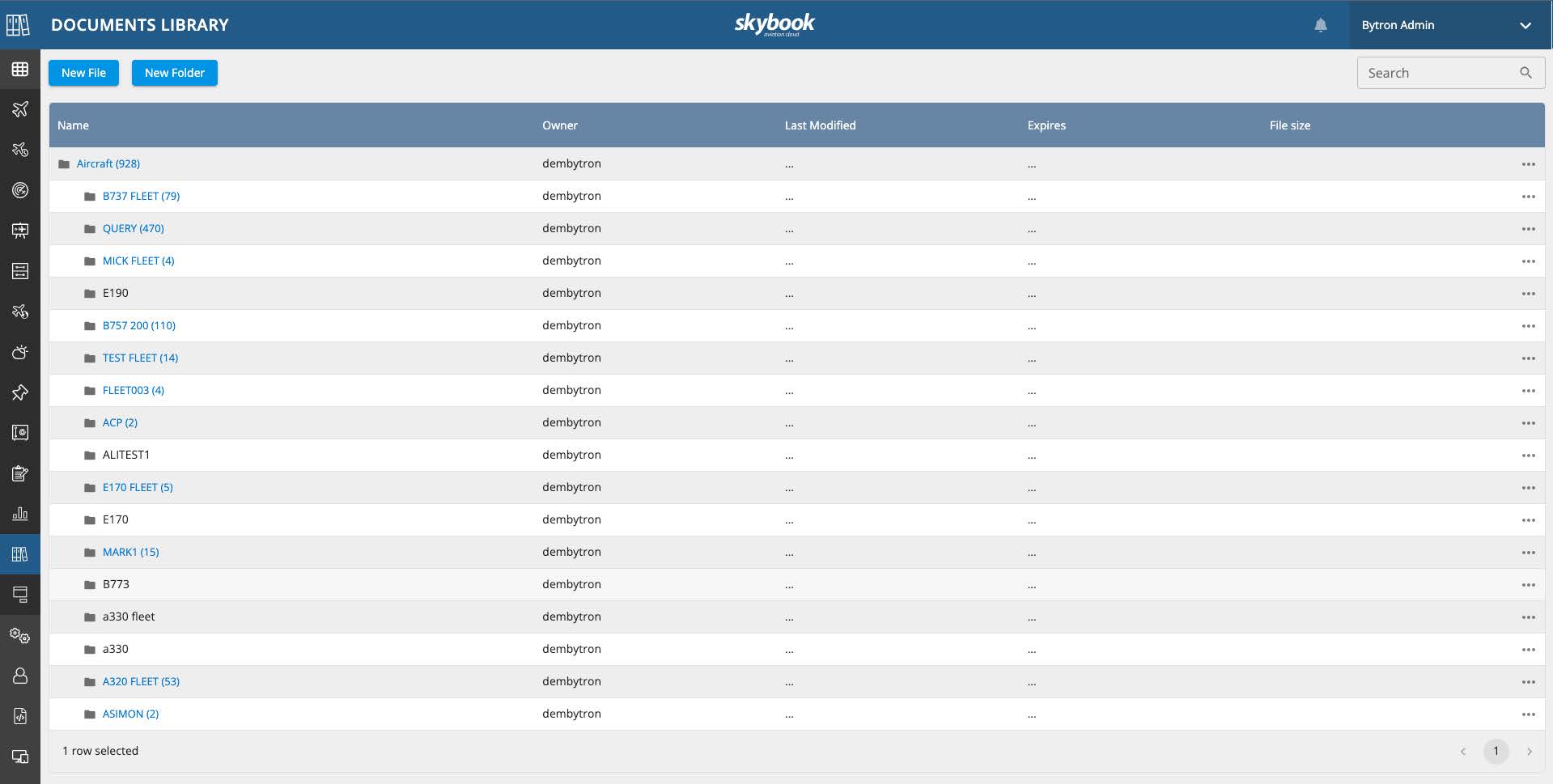
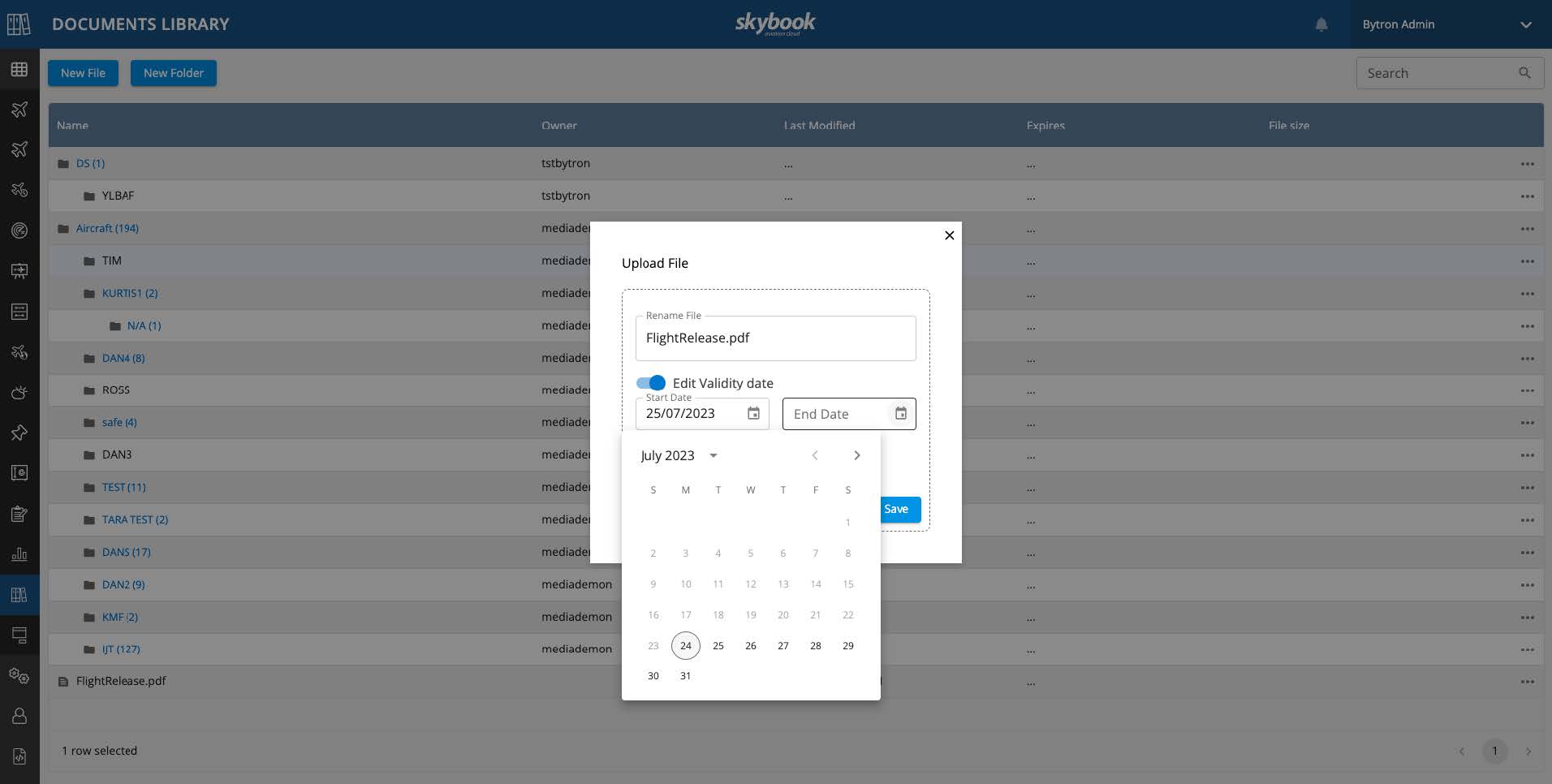
Restricted areas on flight charts
For customers who have restricted areas displayed on their charts, the colour coding associated with this feature has been expanded.
Previously, all restricted areas or no flyzones were coloured red. It is now possible to also have areas coloured amber if for example, there was a need to distinguish no flyzones from hard restricted areas.

ETOPS Adequate Airports - 60 min range ring display
The way in which 60 min. range rings for ETOPS Adequate Airports are displayed on charts for ETOPS/EDTO flights has been adjusted in this release. If an airport is shown to have no coverage within the OFP, then it will now be ommitted from route plots.
Airport ICAOs that are listed in the adequate airport radius section of the DP002 message that have one or both point values greater than 0 will have their 60 min. range rings displayed. If both point values are 0, then no range ring will be displayed.
skybook EFB updates
This release provides the ability to export a voyage file, updates the way in which multi-sector voyages can be handled, as well as a number of additional enhancements.
Exporting Locally Saved voyages
It is now possible to export a locally saved voyage to a file which can be sent to skybook Support to help troubleshoot issues.
You are now able to export a locally saved voyage as a file from the skybook EFB. This file can then be emailed to the skybook Support Team who can import the file in order to help investigate and troubleshoot any issues with the voyage.
On the Choose Voyage screen, tap the Locally Saved button to display your locally saved voyages. Then tap the blue ellipsis button at the right of your chosen voyage:
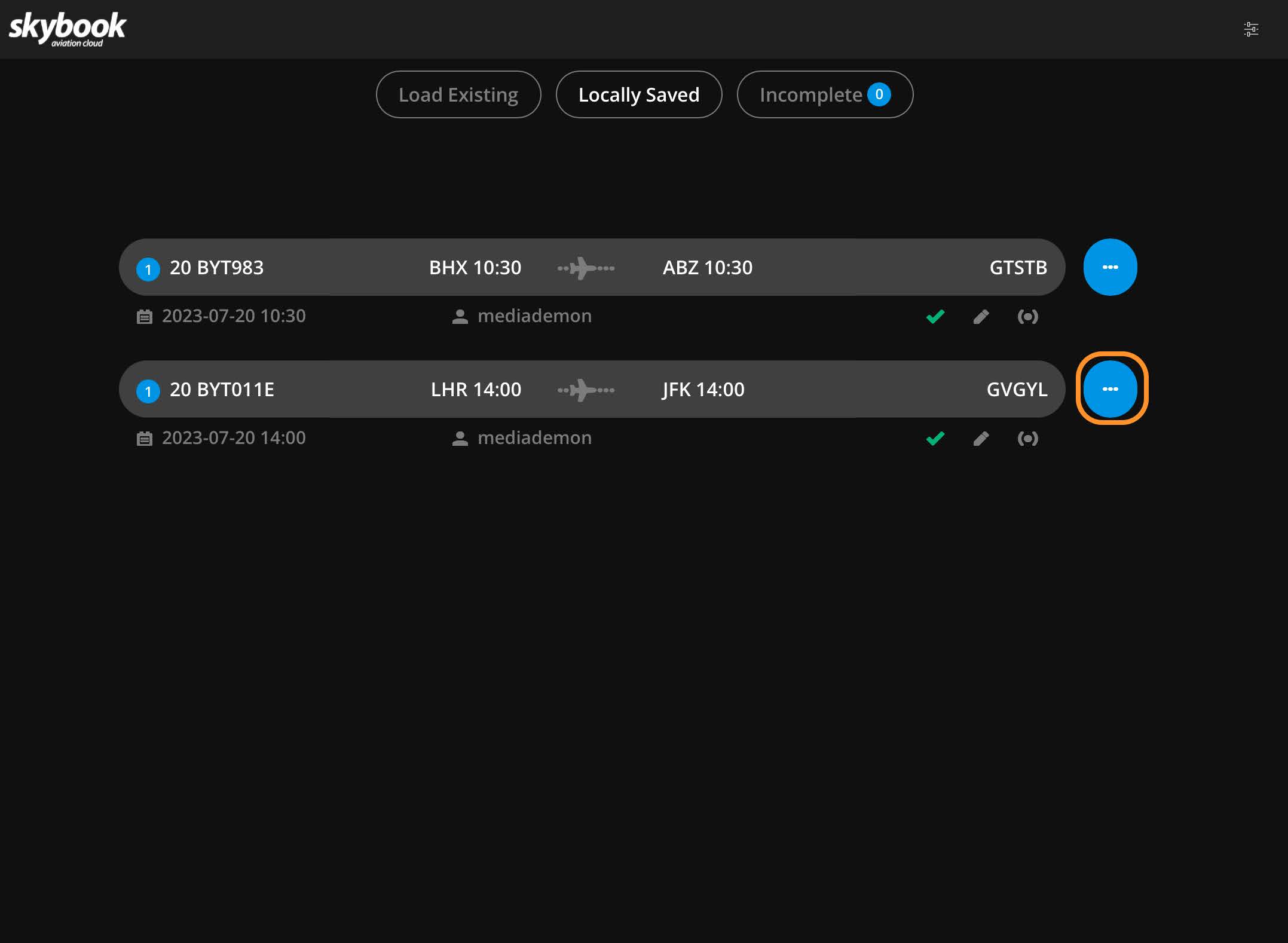
You are now presented with the drop-down voyage options menu. Tap the Export to file option:
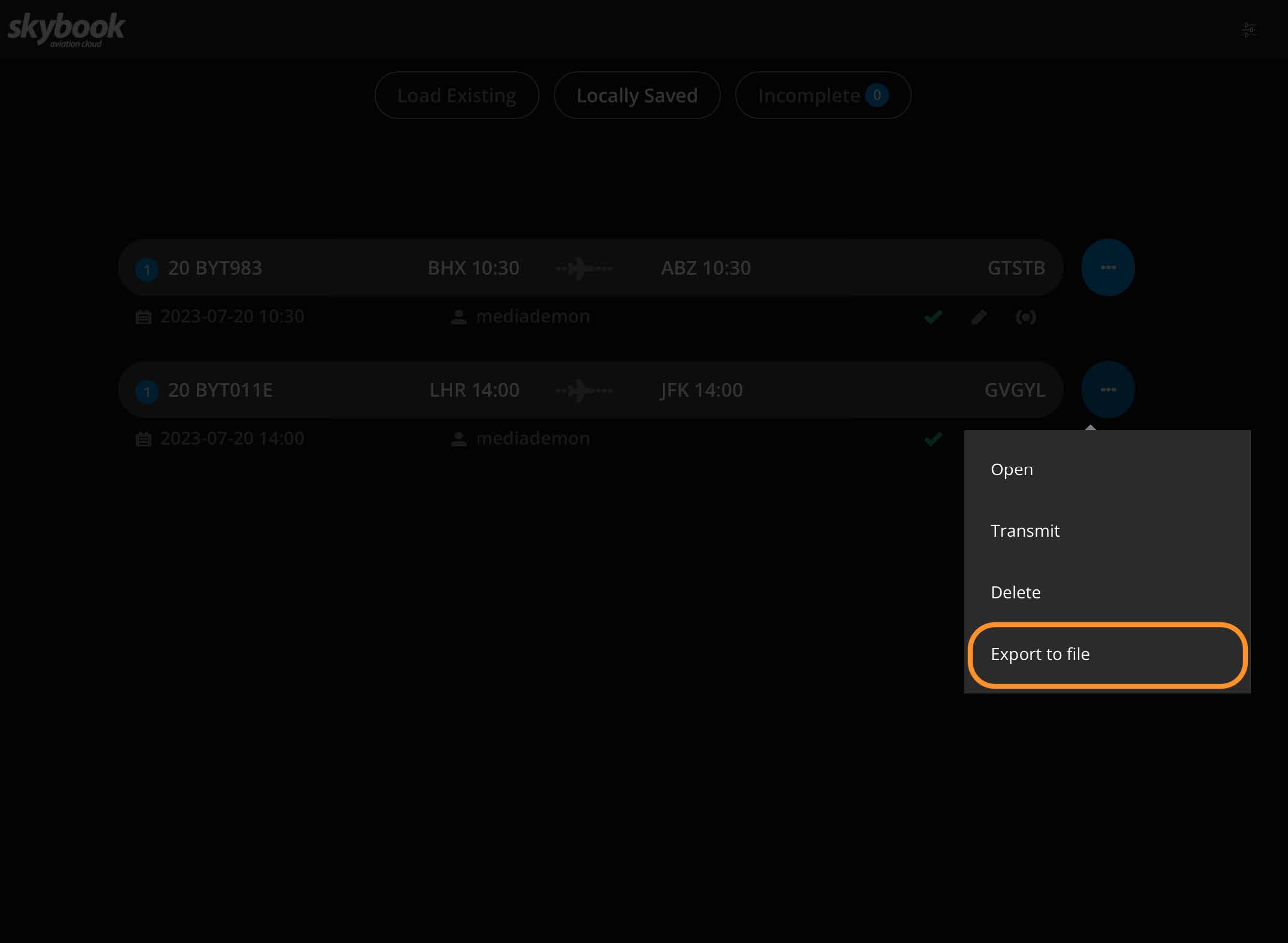
A pop-up confirmation message confirms that skybook EFB has successfully exported a voyage file, as well as providing instructions on how to navigate to the file on your device:
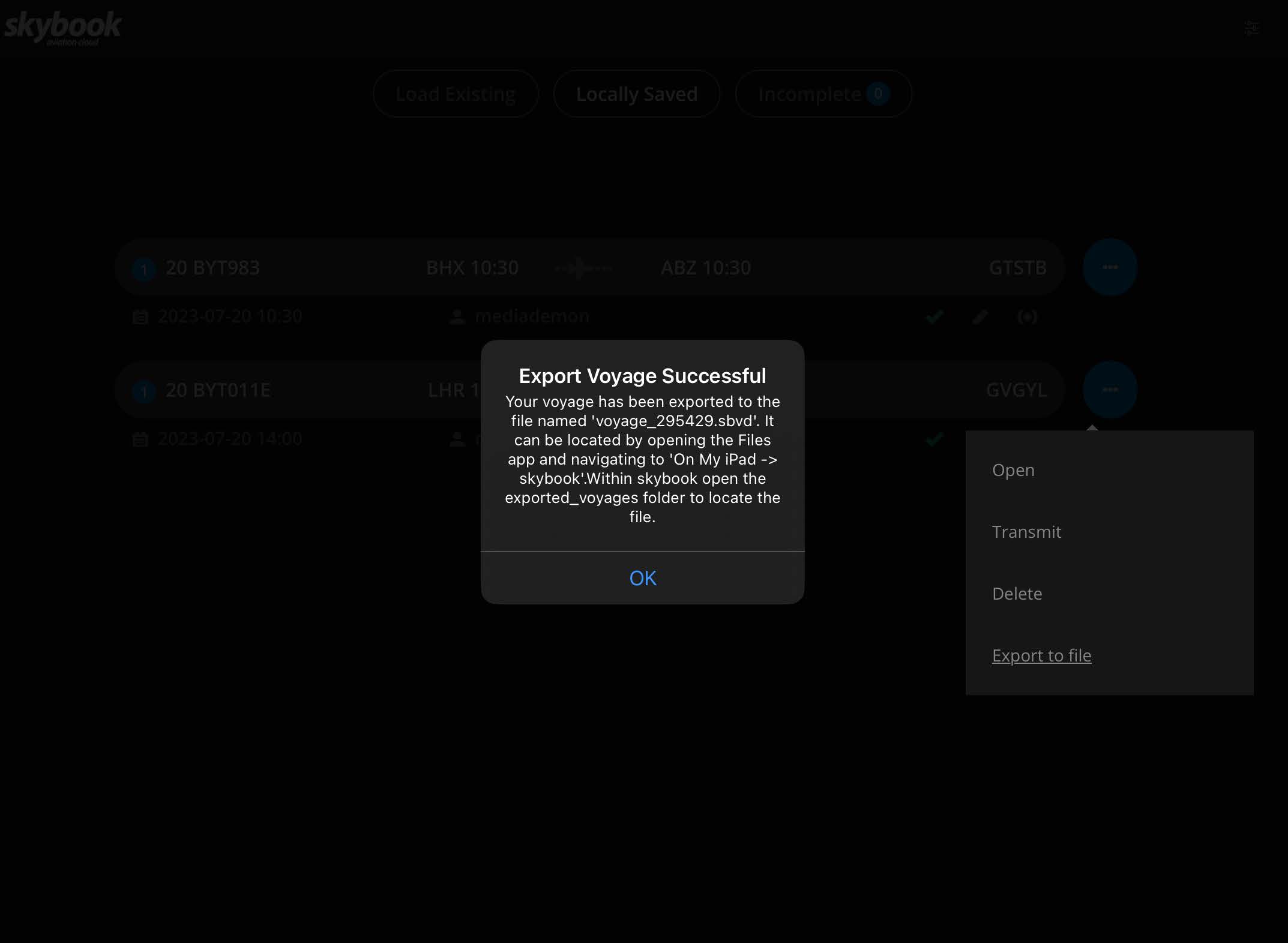
To see the created file, navigate to the Files app on your device and then open the skybook folder:
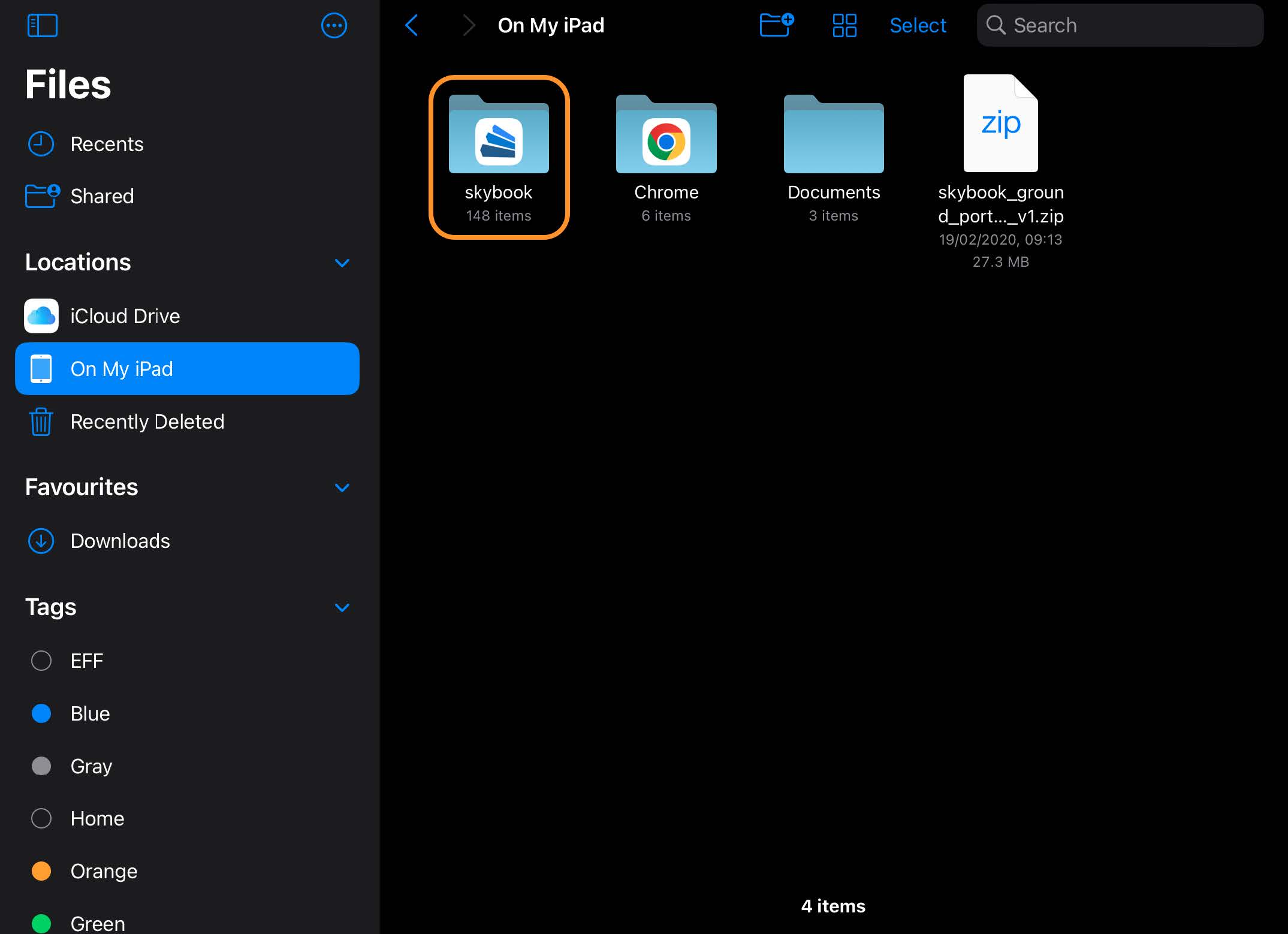
Within the skybook folder, open the exported_voyages folder:
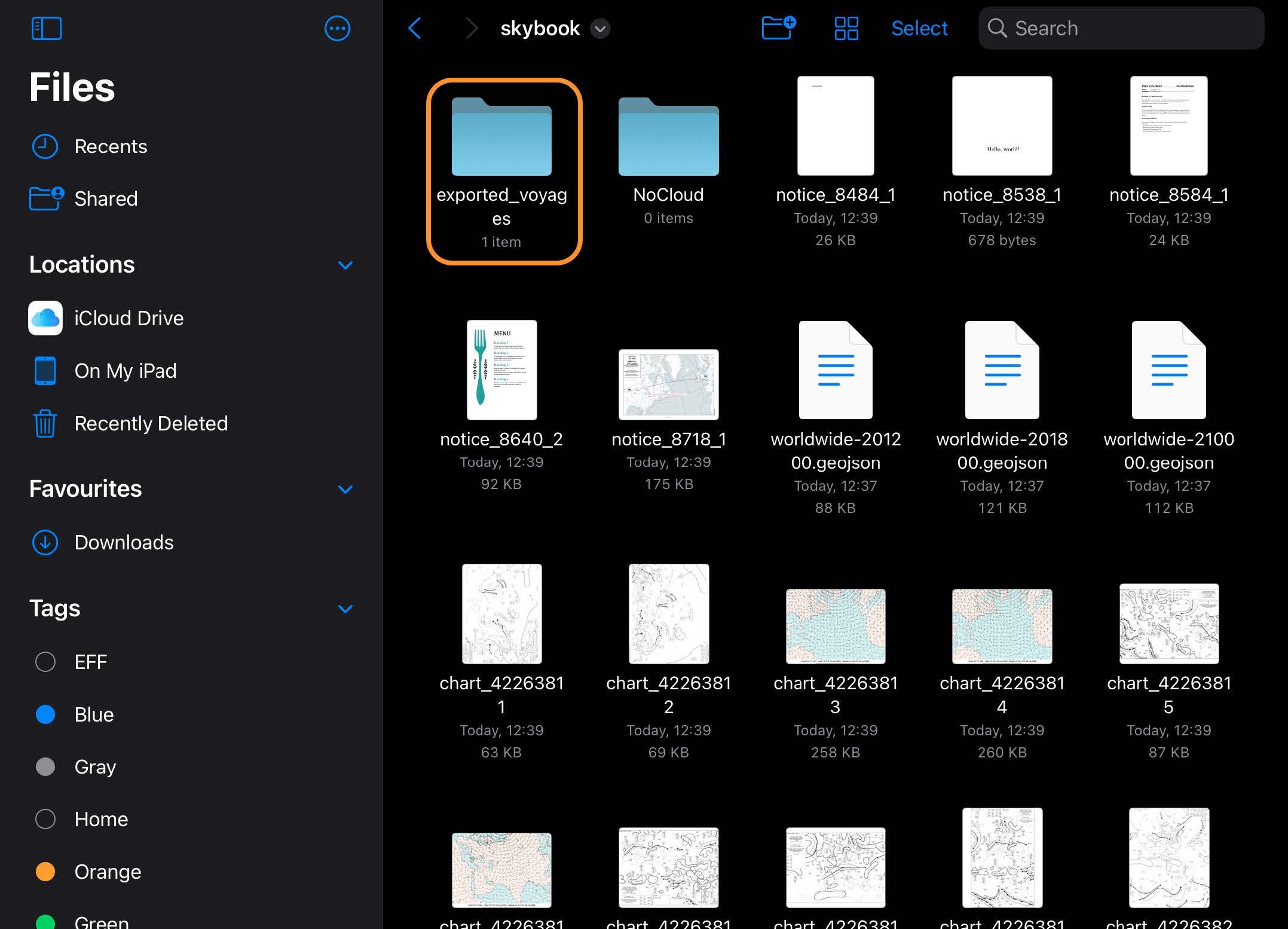
You will see the exported .sbvd voyage file. You can then email this file if required to the skybook Support Team.
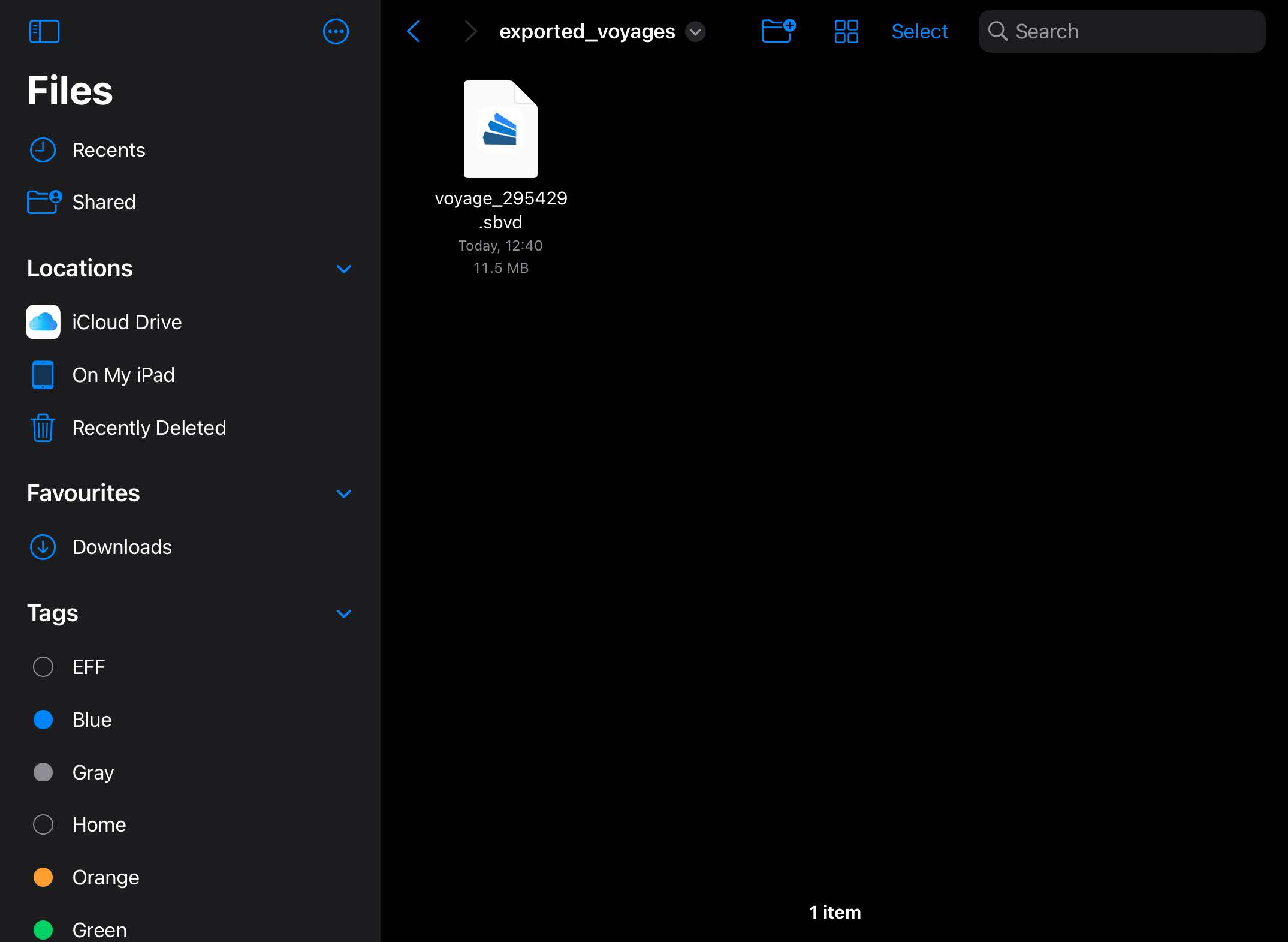
Multi sector voyages - sign-off sync
Sector sign-off statuses can now be synced between multiple devices and users.
In order to better accommodate the workflow requirements of users who are flying multi sector voyages, sector signoff statuses are now able to be synced between mulitple devices and users. Previously, there were restrictions which prevented this type of workflow.
An example scenario with a multi sector flight consisting of three sectors and two pilots would look like the following:
1. Pilot A loads a multi sector voyage, completes the first sector, and then signs it off;
2. Pilot B is assigned to the second sector so loads the existing multi sector voyage on their device.
They can then open the Settings menu and tap the Update Sector option.
The sign-off information from Pilot A/Sector 1 is downloaded to the skybook EFB ensuring there are no restrictions for Pilot B/Sector 2.
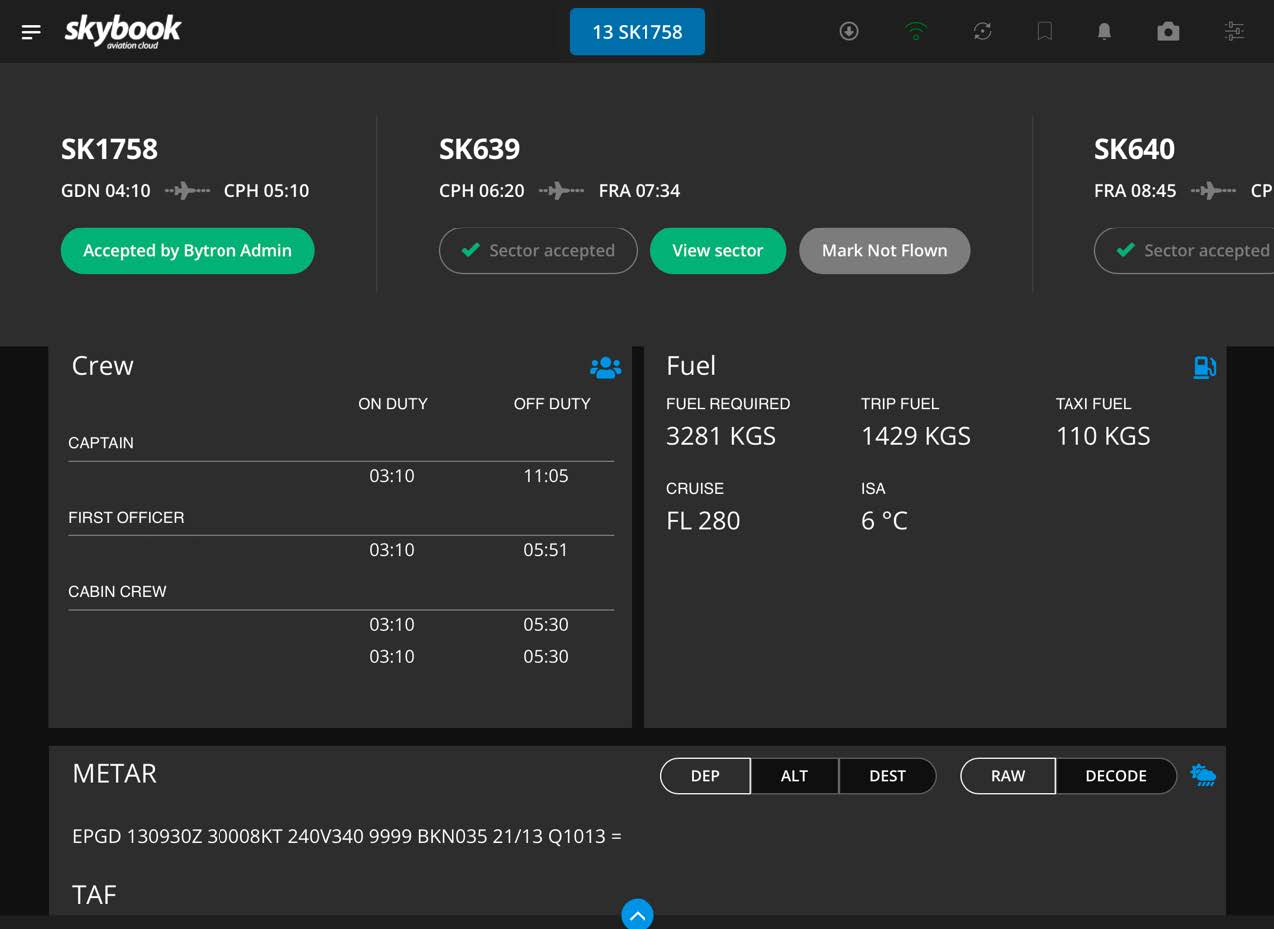
Pilot B then signs off sector 2.
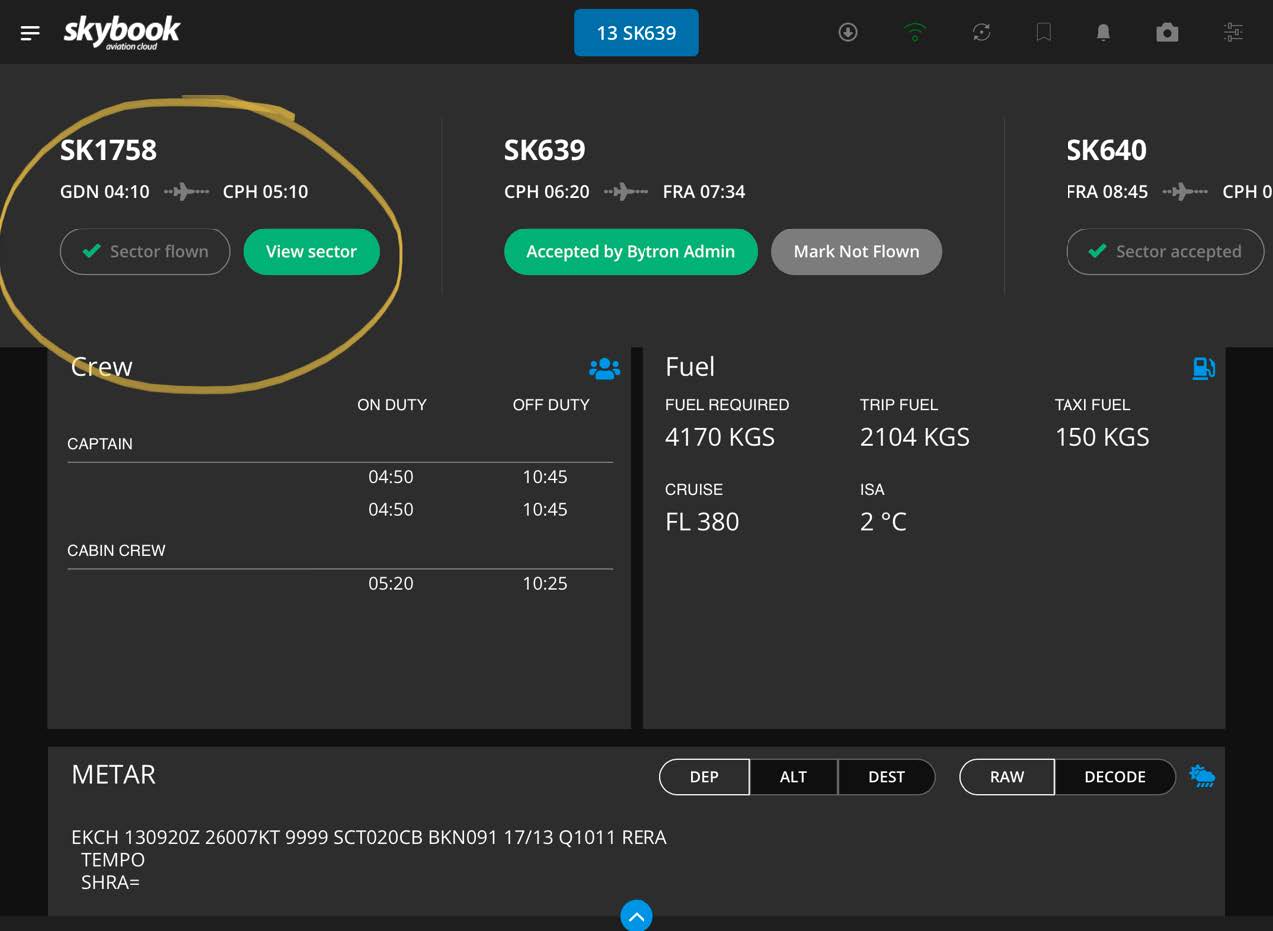
3. Pilot A is assigned to the third sector and follows the same steps as Pilot B in the previous sector. The sector is signed off and the voyage is completed.
Pinch & zoom functionality
Users are now able to pinch and zoom on charts displayed in the Charts module in the EFB briefing section.
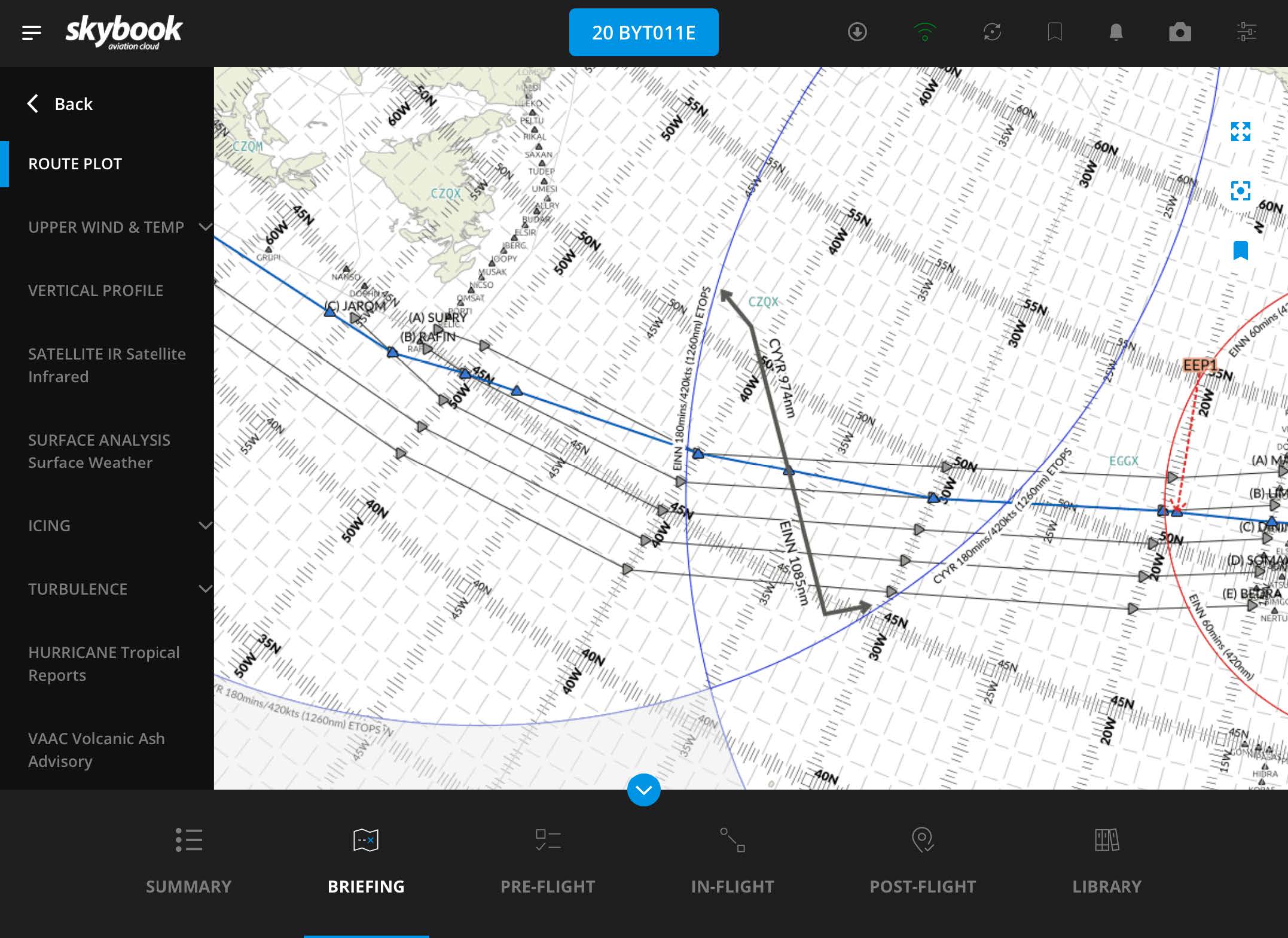
Static Air Temperature (SAT) in Nav Log
skybook EFB can now display the Static Air Temperature (SAT) for each waypoint in the Nav Log module if it is available in the OFP.xml for a given sector.
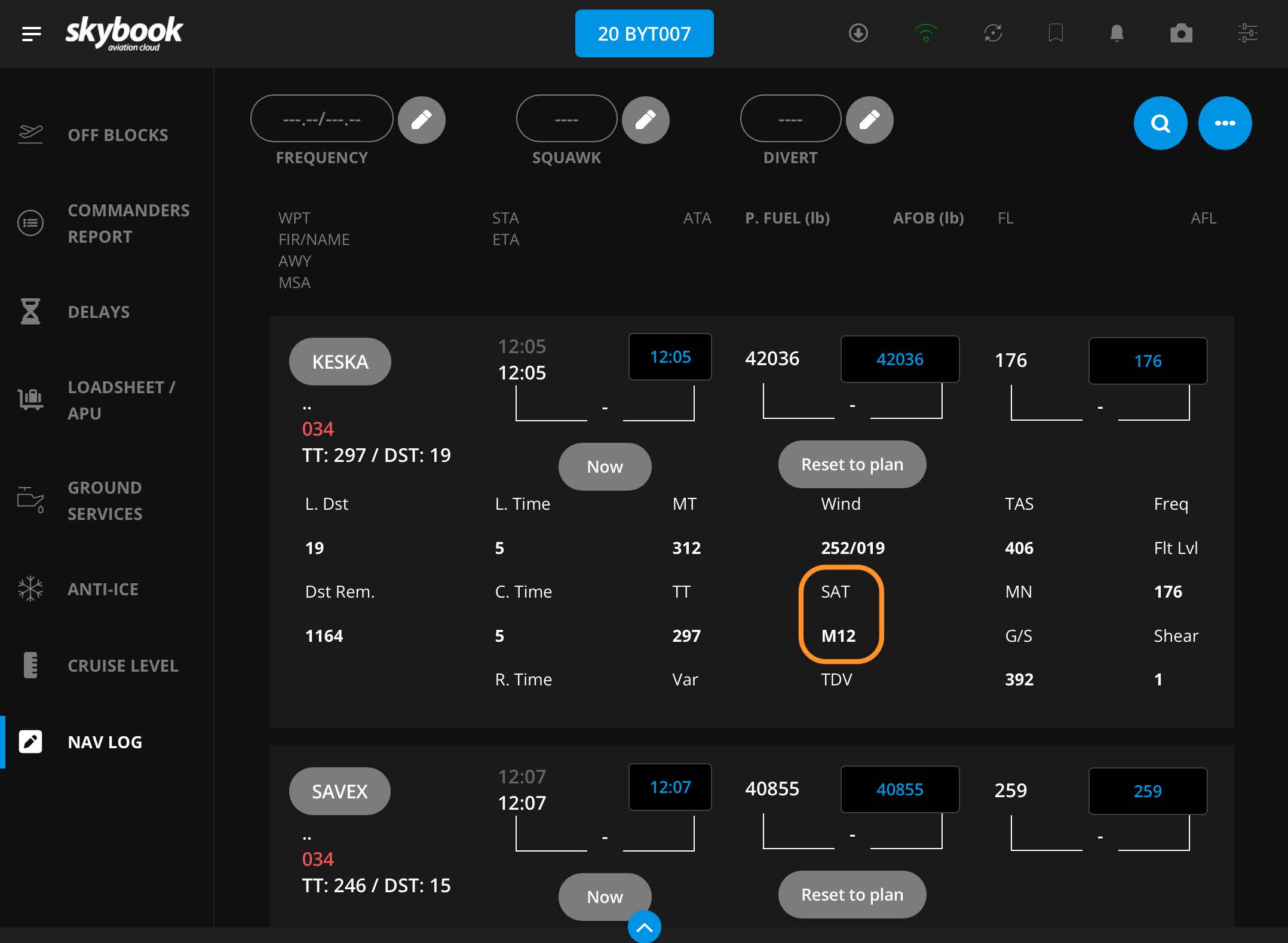
Note: SAT information is currently only available for customers who utilise JetPlan for their flight plans.
Anti-Ice module - Fluid Tp field configurable
Previously, the Fluid Tp field in the Anti-Ice module had a set range of between 40 and 100 which limited the temperatures that could be entered.
The temperature range has now been increased to allow figures between 0 and 100.
This can also be configured to only allow figures to be entered between a preset range to accommodate individual customer requirements.
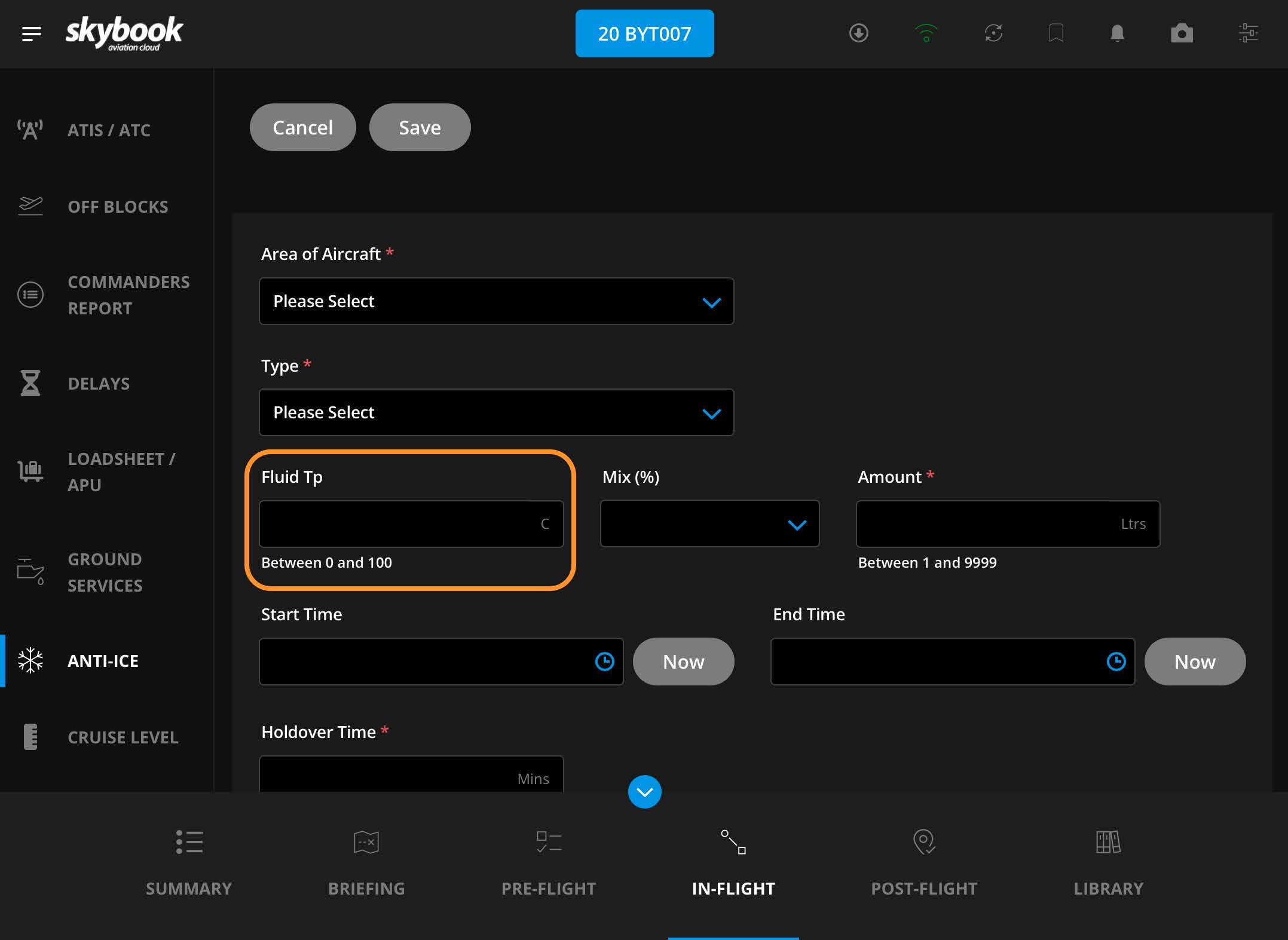
Note: For further information on how to configure the Fluid Tp field, please contact the skybook Support Team
SNOWTAM & NATTRACKS available on Stage and Test environments
SNOWTAM and NATTRACK will now be available on the stage and test environments to enable customers to test these two functions.
Interface and integrations
In order for customers to send required information to 3rd party systems, certain pre-flight JSON field values have been added to the post-flight JSON for voyage sign off.
Pre-flight values taken at each waypoint ("wpts"):
"fuel_on_board"
"fuel_required"
"distance_remaining"
Pre-flight values taken from "sectors":
"planned_fuel"
"planned_con_fuel"
"planned_alt_fuel"
"planned_reserve_fuel"
"planned_extra_fuel"
"planned_taxi_fuel"
"planned_fuel_total"
"total_fuel"
"tankering"
"planned_etops_extra"
"planned_takeoff_weight"
"planned_distance"
"planned_ezfm"
"fuel_units"
The above data included on the Post-flight JSON is then sent to the customer, via SFTP, upon voyage sign off. This information can then be used by the customer and their 3rd party systems.
AIMS integration update
The AIMS processor utilised by skybook for schedule and crew information has been updated in this release to ensure that it is able to accept a new format of the AIMS soap service.
Aviator integration update
Users of Aviator will now receive a more accurate error message when a download failure has occurred due to the plan assigned duration expiring.
If trying to create an EFF for a flight that no longer has a plan assigned, users will receive an error message as per the below example: "Pack not available 6 hours after STD. Please contact OPS"
FPL AFTN message processing update
Previously when processing FPL AFTN message, skybook expected the flight to already exist within the Ground Portal in order to be able to attach the FPL.
In this release a flight record will now be created from the AFTN message if it does not already exist within skybook.
You can view the AFTN message that is used to create the flight record by clicking on the Messaging Center option in the Dispatch menu and selecting the Air Traffic Messages tab: