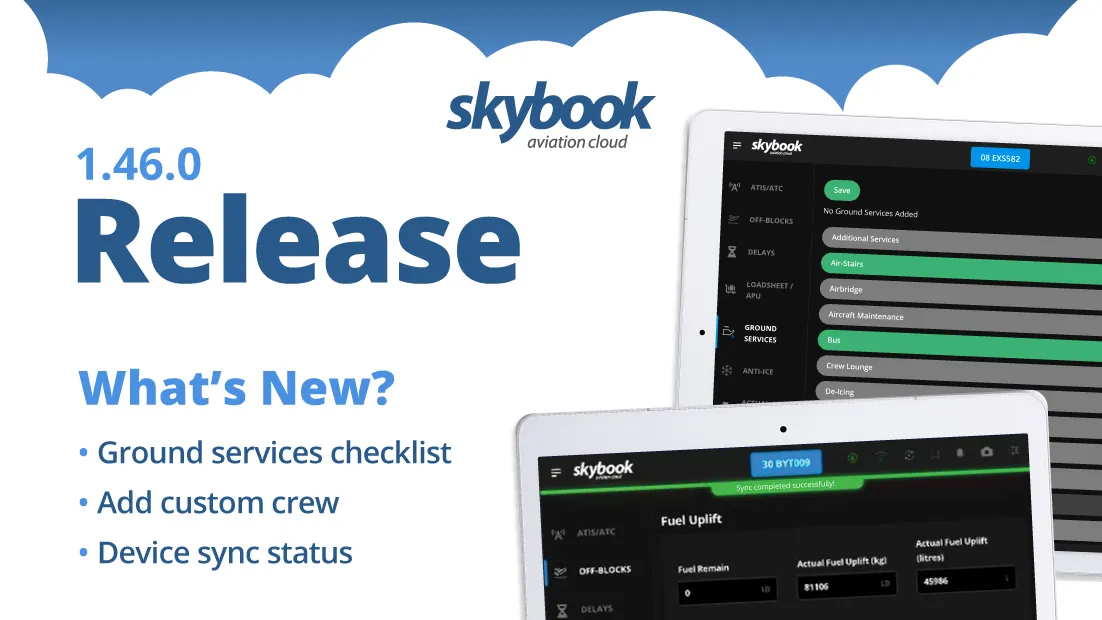skybook 1.46.0 Release Notes
Here is the August 2025 release features for skybook version 1.46.0.
If you're interested in learning more you can chat to our team.
Jump to the section:
Summary
The Ground Portal sees updates to the FIR ASHTAM information, Voyage Report (Journey Log) PDFs, and new sector attachment file types have been added.
The skybook EFB application has received updates to the Crew section, Ground Services and Sign Off modules, as well as enhancements to syncing and Nav Log functionality.
Ground Portal updates
ASHTAM enhancement
When an ASHTAM exists for a sector, this is now indicated by the coloured circle directly to the left of the screen on the FIRs tab of the Sector Briefing.
The top half of the indicator, representing WX, is highlighted in red.
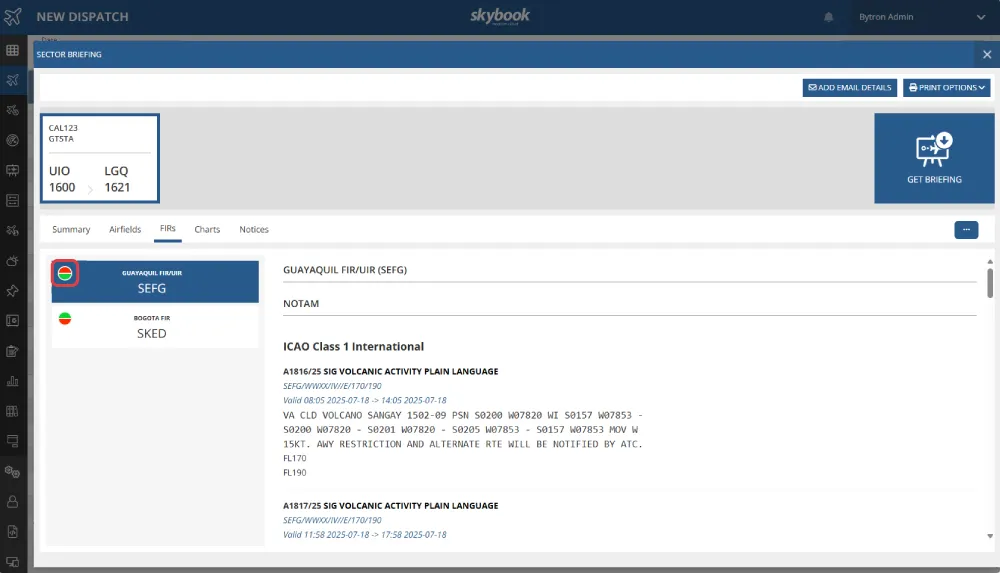
Voyage report PDF sent to email
Voyage Report (Journey Log) PDFs can now be automatically sent to a nominated email address, once Post-Flight has been signed off in the skybook EFB application.
Enabling an email-based audit trail of all voyage report PDFs.
Note: This feature is not enabled by default. Please contact your skybook representative for more information.
Journey log report fuel values
The fuel metric can now be shown next to all fuel figures on the Voyage Report (Journey Log) PDF, in kilograms (kg) or pounds (lb) depending on the aircraft metric.
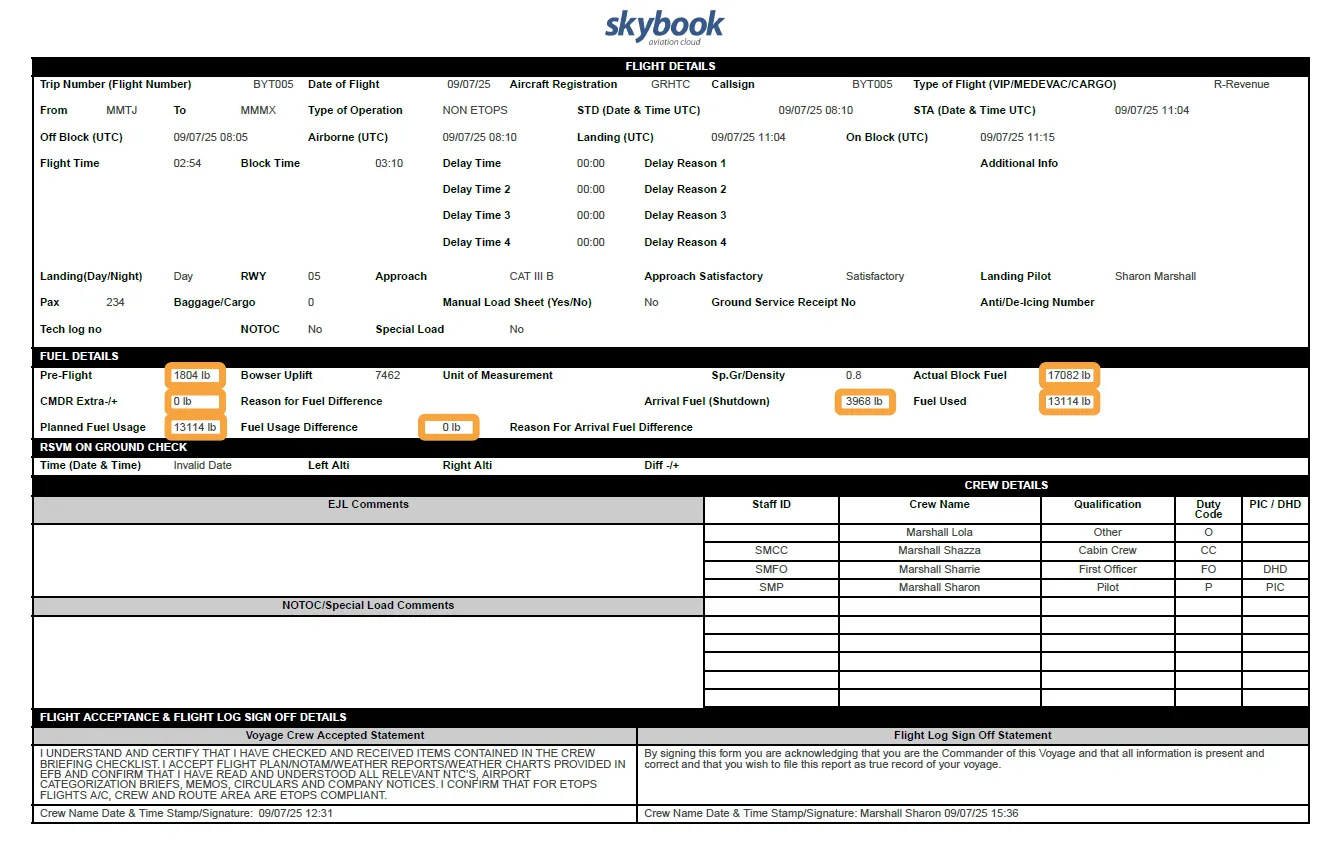
Note: This feature is not enabled by default. Please contact your skybook representative for more information.
Deadheading appears on journey log pdf
Crew members that are Deadheading are now shown on the Voyage Report (Journey Log) PDF.
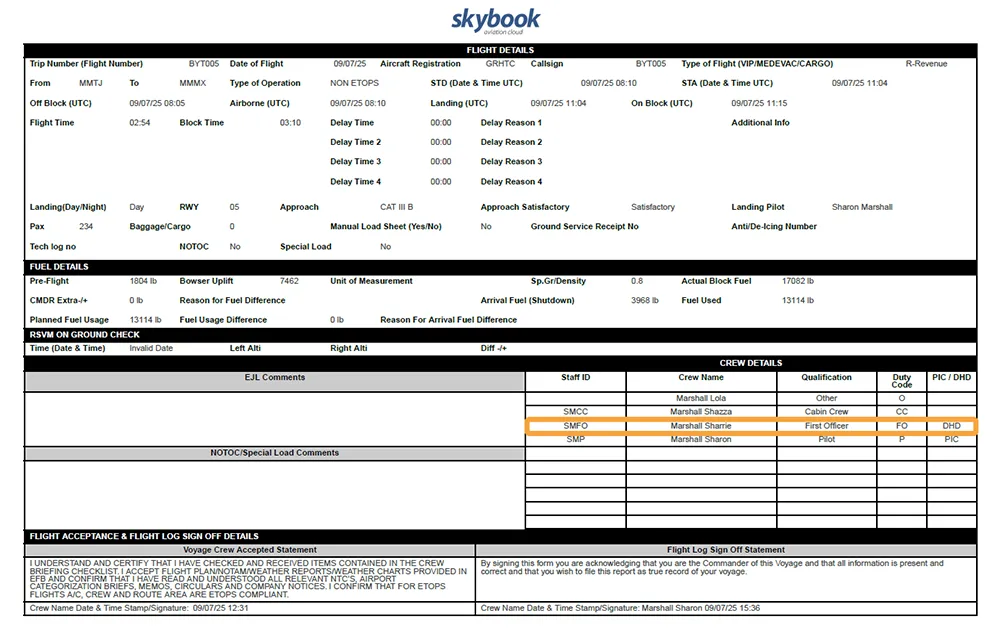
Sector attachment file type additions
Two new values have been added to the list of sector attachment file types: Flight Reports and ETOPS Long Haul Checklist.
skybook EFB updates
ASHTAM enhancement
When an ASHTAM exists for a sector, this is now indicated by the coloured circle directly to the left of the screen in the FIRS section of Briefing.
The top half of the indicator, representing WX, is shown in red.
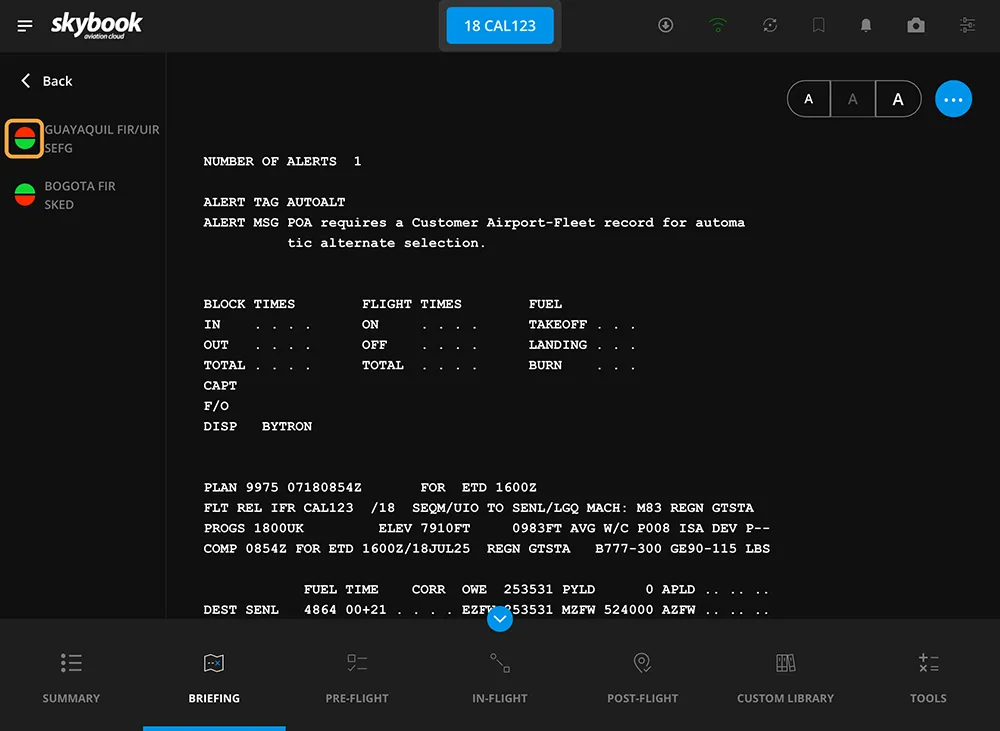
Add custom crew member
In the Crew section within Pre-Flight, it is now possible to manually add crew members that may not exist within the user admin section of the Ground Portal; so that they are recorded in the flight data Record Vault.
To add a custom crew member, tap the Custom Crew button at the top right of the screen.
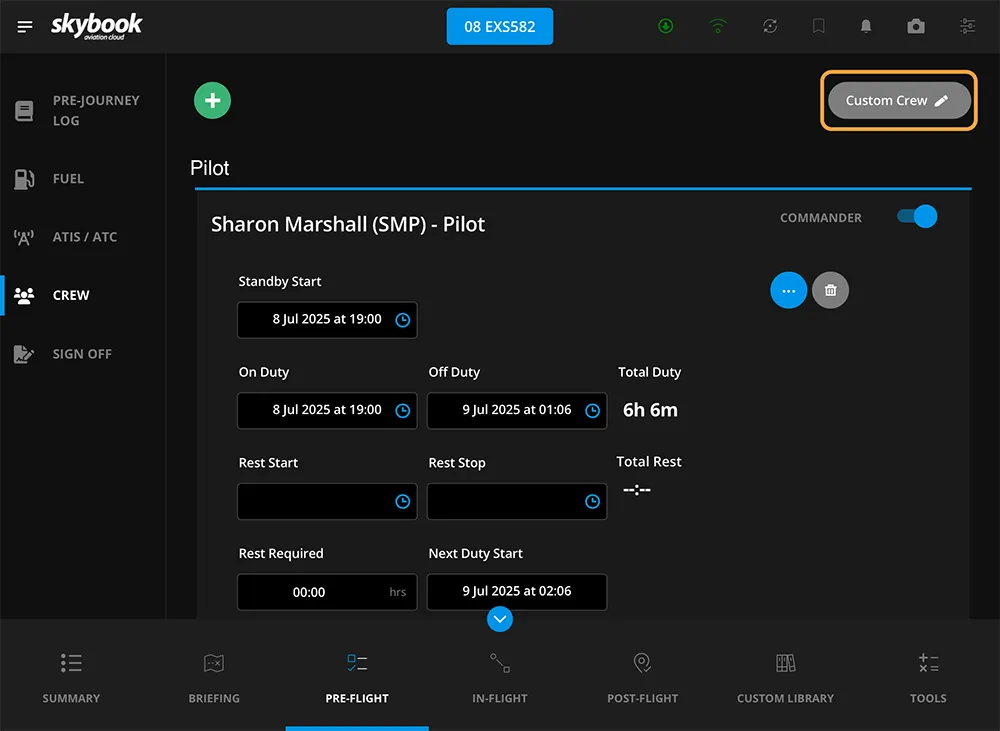
Fill in the crew member's First Name, Last Name and Employee ID.
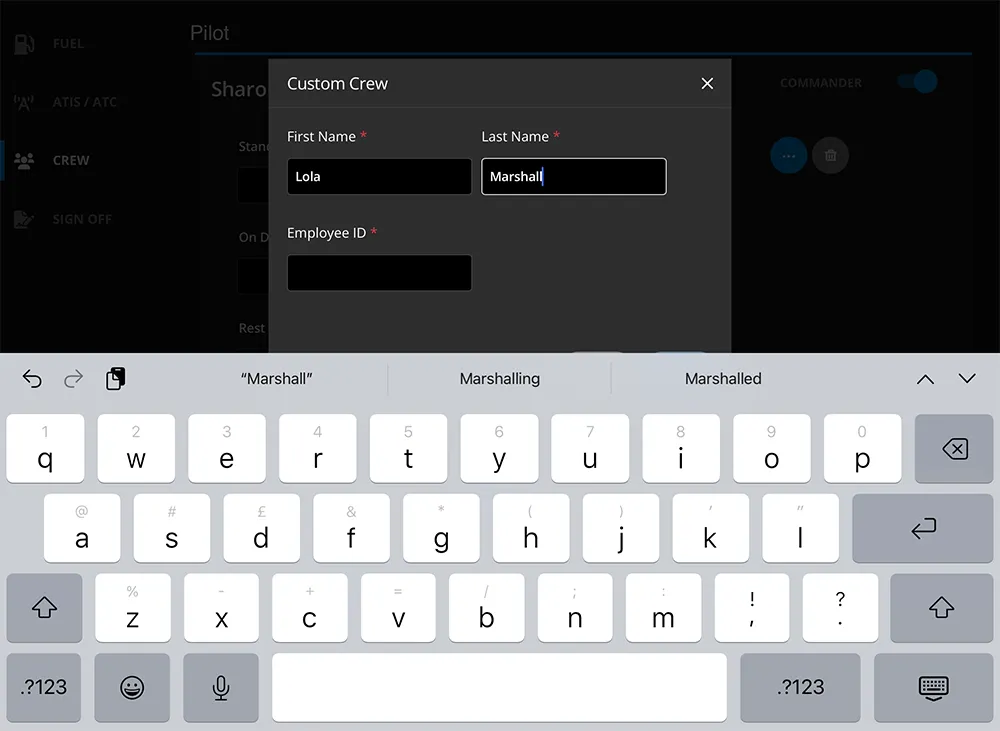
The crew member will be added to the list of Crew for the sector, and you can edit their information as usual.
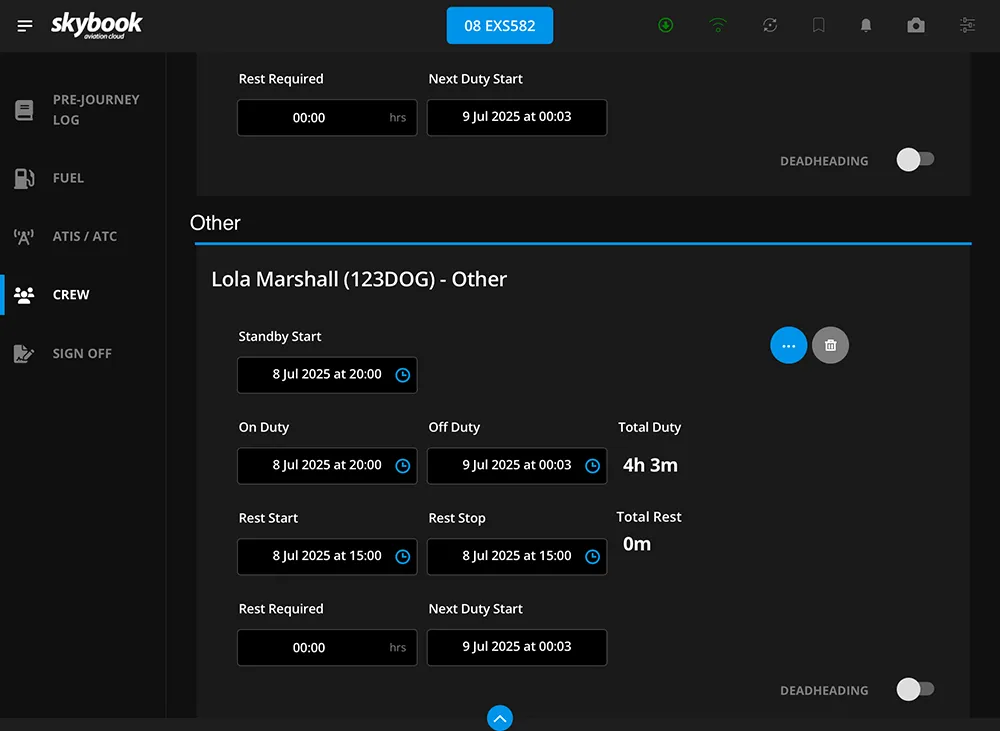
Once EFB data is transmitted to the Ground Portal, crew information becomes available under the Summary tab of the Sector Data screen, located within the Record Vault section of Reporting & Analytics.
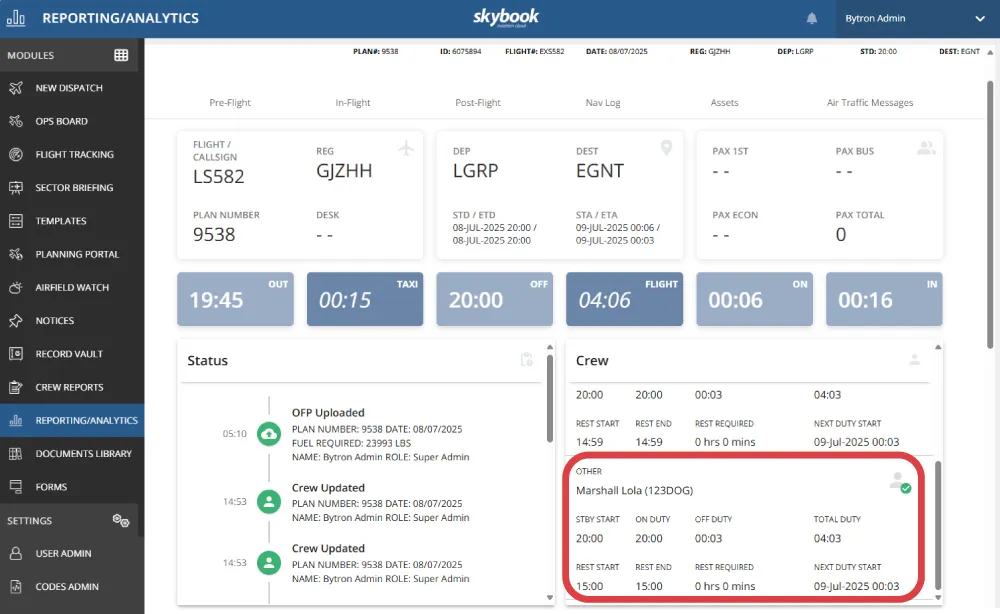
Ground services checklist
In the Ground Services section within In-Flight, there is now a configuration that enables you to select multiple services from a list, instead of having to add each service individually.
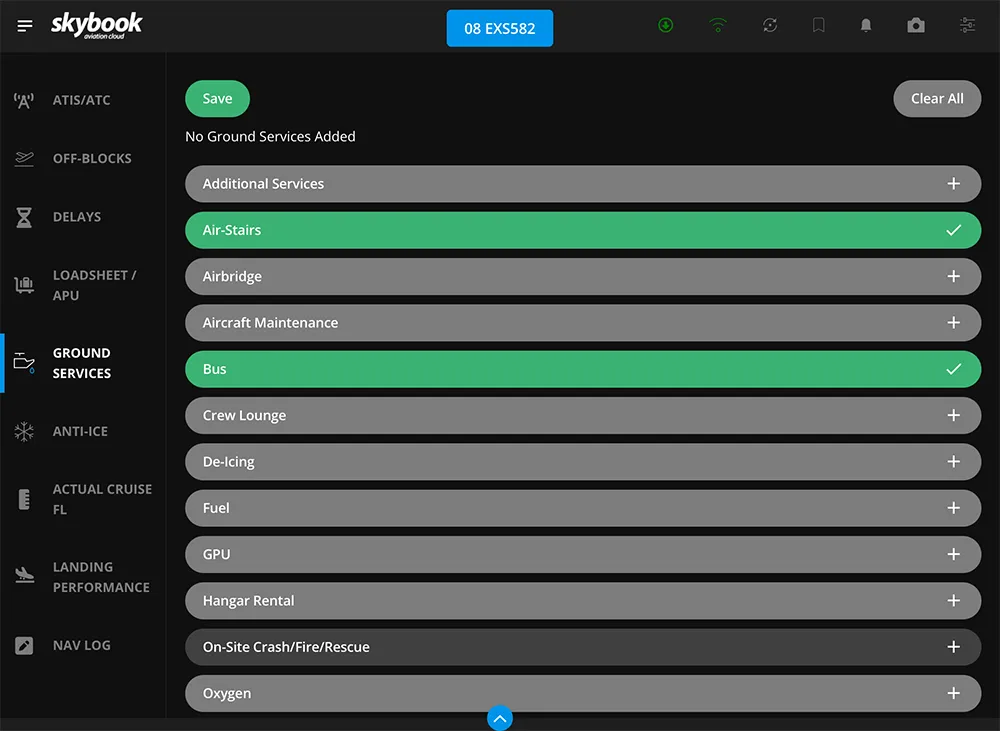
Once you have made your selections, and tapped the Save button, the services you have selected are displayed at the top of the list.
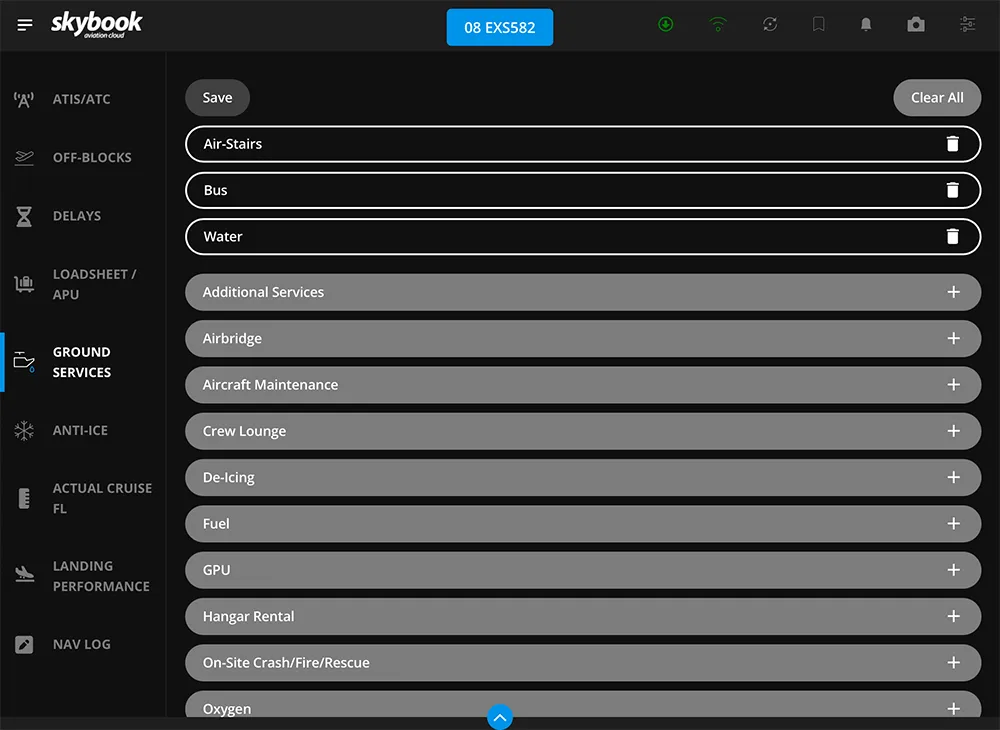
Note: This configuration is only available to customers that have all fields other than the Ground Services drop down disabled. It is not possible to add further information about the services in this configuration.
This feature is not enabled by default. Please contact your skybook representative for more information.
Show device sync status
There is now a banner at the top of the skybook EFB that shows you the status of your sync activity.
The banner shows as grey when searching or when devices are not found.
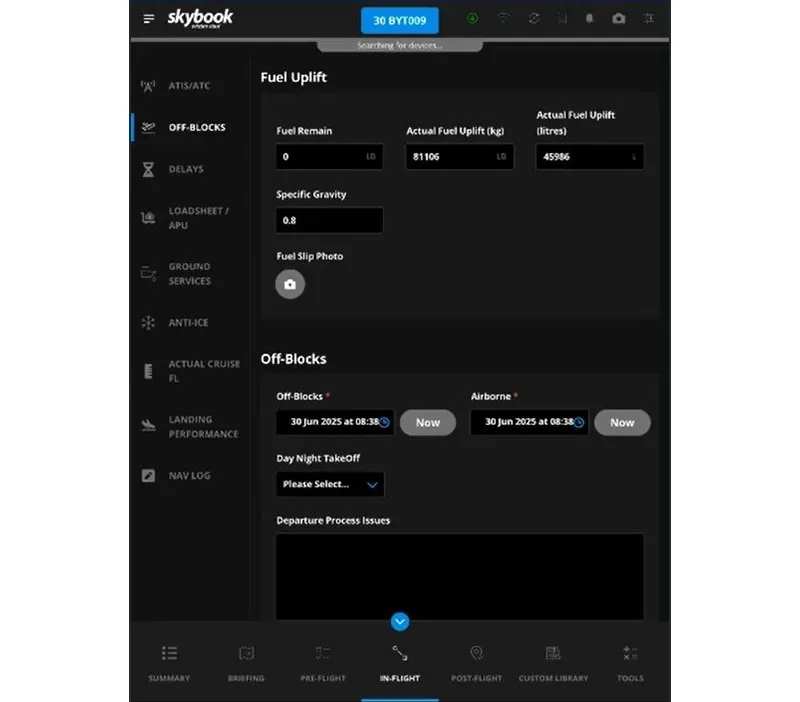
The banner shows as blue when an action is in progress.
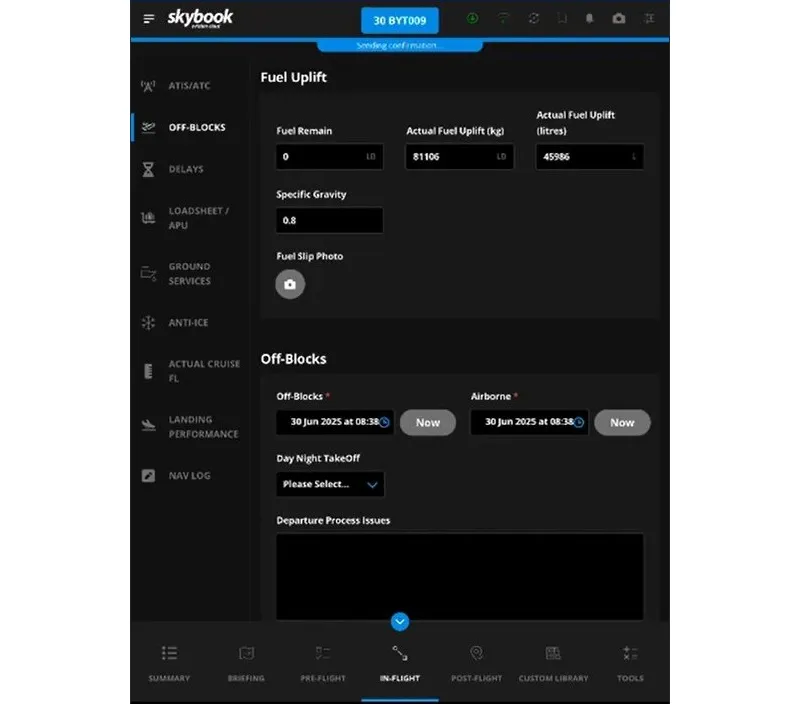
The banner shows as green when a sync has been successfully completed.
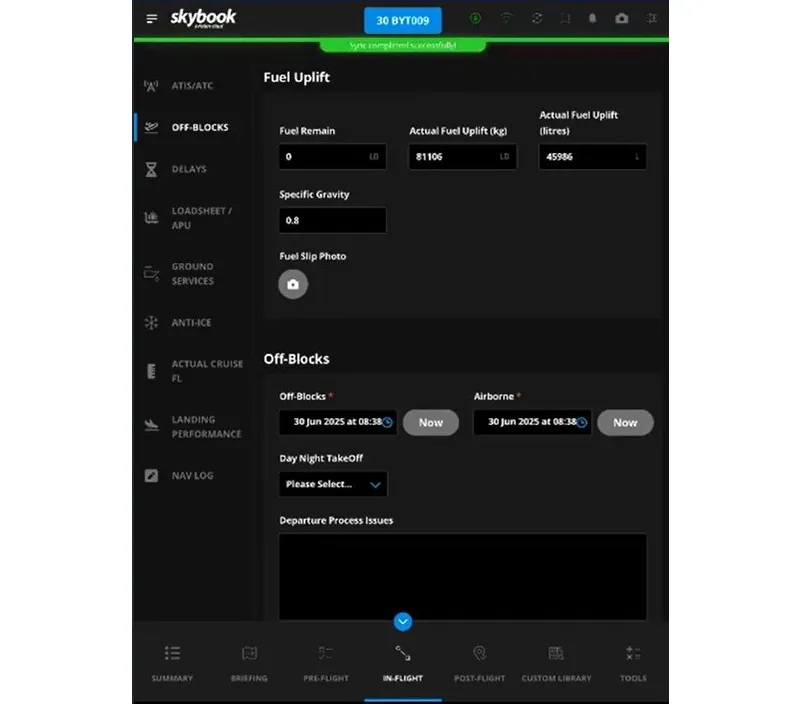
Display actual user for post-flight sign-off
The Post-Flight tab of Sector Data, within the Record Vault section of the Reporting & Analytics module, now displays the username of the person who logged into the skybook EFB and signed off the sector, instead of previously showing just the pilot in command (PIC).
This may not necessarily be the Commander.
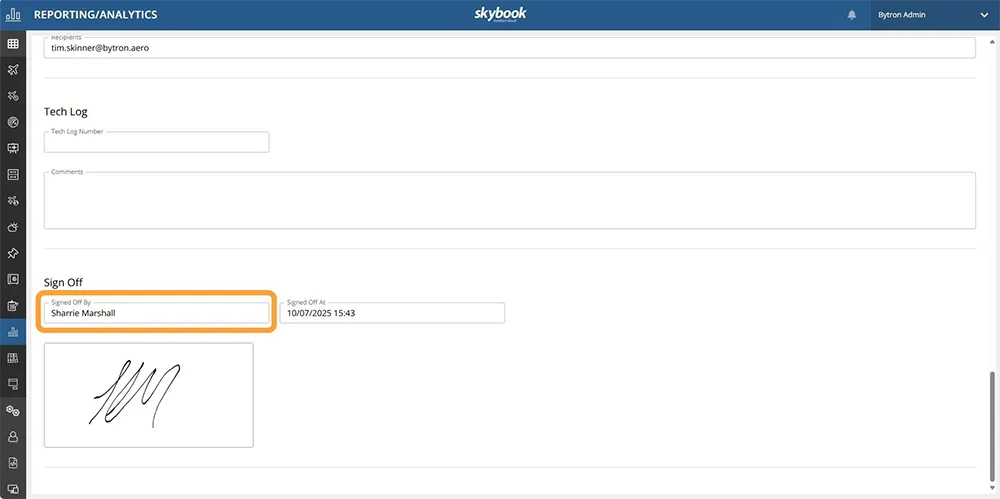
To enable this functionality, you must set the Type of sign off modes setting to SIGNATURE_USER in the skybook App Default Settings screen.
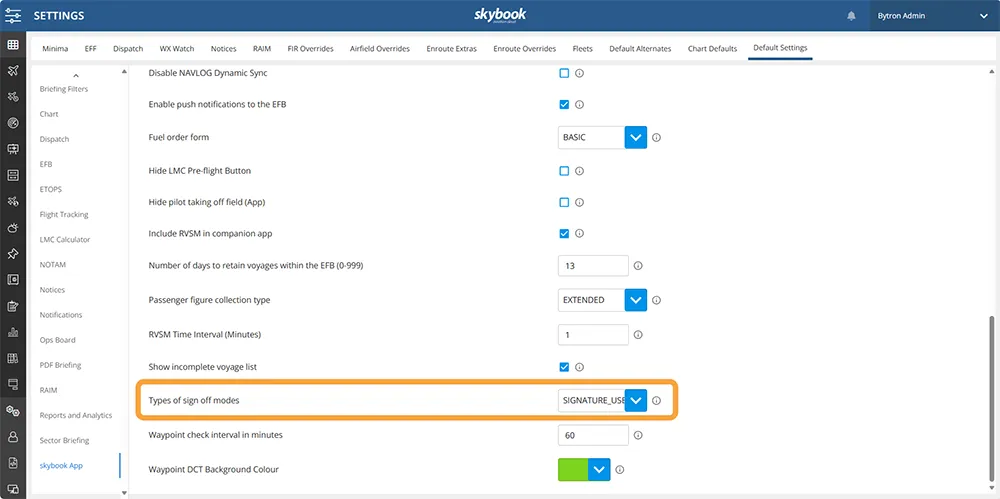
Display CTOT
The CTOT (Calculated Take-Off Time) for a sector is now displayed in the Summary section of the skybook EFB.
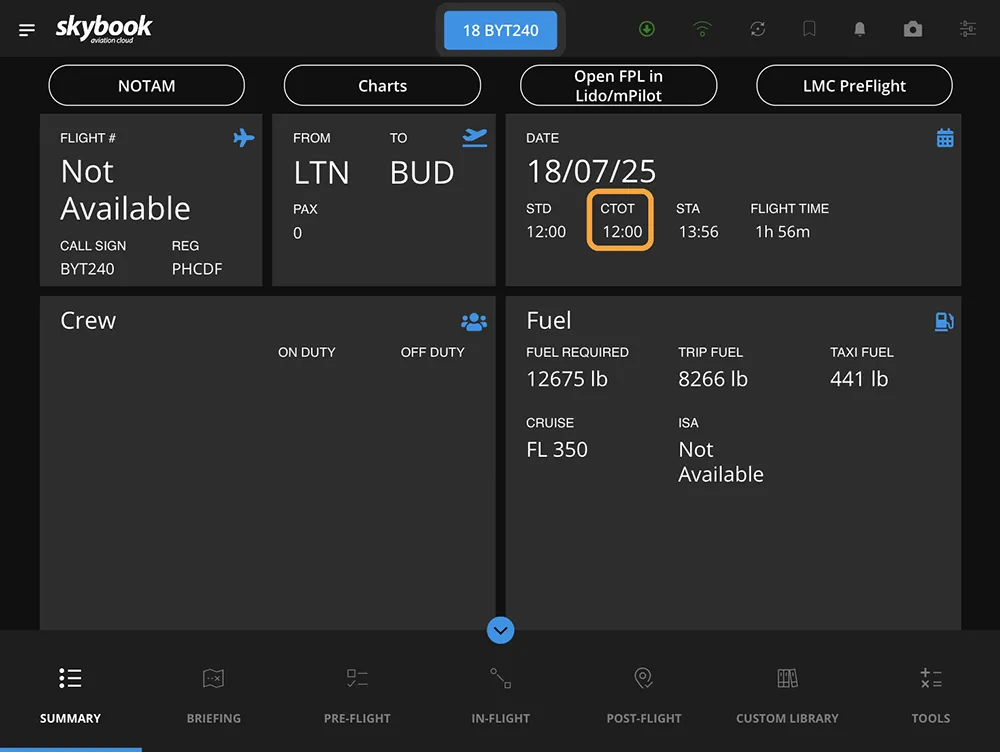
This can either be populated automatically from AIMS or other compatible systems, or entered manually in the Slot field in the Update Sector Info screen in the skybook Ground Portal.
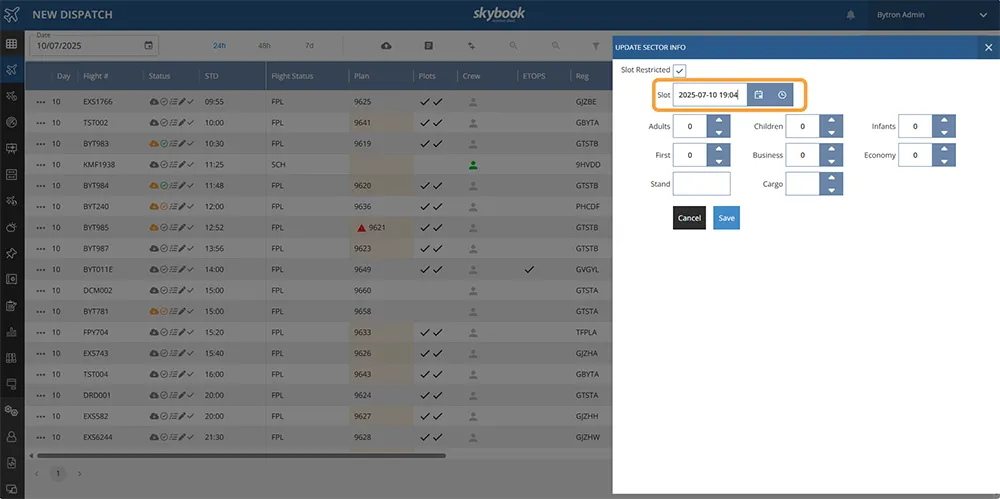
Integration updates
SIGWX data source
A new Met Office API is now the source for the Route Plot Significant Weather charts depicting Jet-stream, Tropopause, Cumulonimbus, Icing, Turbulence, Tropical Cyclone, Volcano and Nuclear features.
The data received conforms to the IWXXM (ICAO Meteorological Information Exchange Model) format.